Get iPod out of Recovery Mode
How to Get iPod out of Recovery Mode without Restoring
For iPod touch user, when you are trying to restore a backup or after an update to a new firmware, your iPod touch may get stuck in recovery mode.
If this situation happens to you, how can you get your iPod touch out of recovery mode without restoring? Then how can you fix it? It's so hard as you think it. In fact, there is a pretty easy solution to get your iPod touch out of recovery mode with one click.To get iPod touch out of recovery mode, you need the help of iPod Data Recovery (Mac), or iPod Data Recovery (Windows). Download the right version and install it on your computer. Both of the programs enable you to get you iPod touch out of recovery mode with one click, and they won't cause any data loss.
How to get iPod touch out of recovery mode in 1 click
Step 1: Launch the program and connect your iPod touch to the computer
Firstly, after downloading and installing the iPod Data Recovery program, launch it on your computer. Connect your iPod touch to the computer via the USB cable.
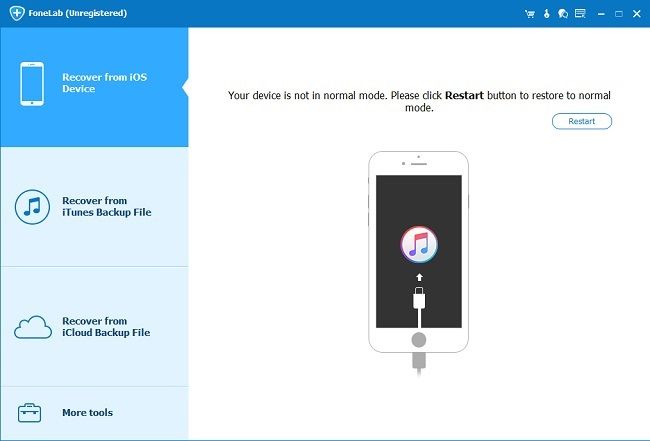
Step 2: Get an ipod out of recovery mode
Click the "Restart device" button. Your iPod touch will automatically restart. In a few seconds, it will return to normal.
Important Notes: If you fail to get iPod out of recovery mode, you can switch to "Fix iOS System" to repair operating system and solve iPod stuck at recovery mode problem.
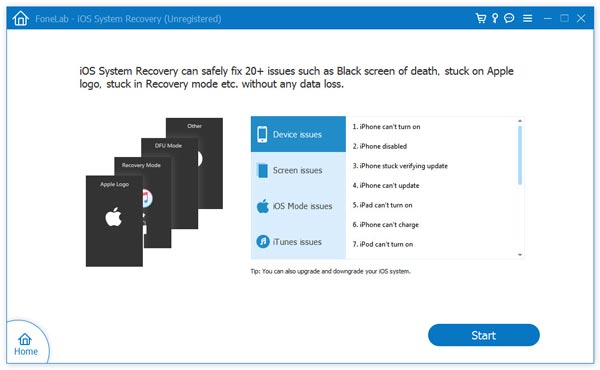
After these 2 steps, your problem is fixed. If you want to make full use of iPod Data Recovery program, you can continue to use it to restore your lost/deleted files from iPod touch, or back up your iPod touch data to your computer. Please keep reading the following guide.
How to recover/backup data on your iPod touch
Now, we take Windows version as an example, Mac users can take the similar steps to recover your data.
Step1: Launch the problem and scan your iPod touch
For iPod touch 5 user, after launching iPod Data Recovery program, it will show you the window below after you connect your device. You can directly click “Start Scan”button to scan your iPod touch.

It's a little different for iPod touch 4. The program will show you the window like below. You need to download a plug-in first. Then follow the guide below to enter your iPod touch's scanning mode to scan it:
- 1. Hold your device and click "Start".
- 2. Hold the "Power" and "Home" buttons at the same time for exactly 10 seconds.
- 3. Release the "Power" button, and keep the "Home" button pressed, until you're told that you've entered the scanning mode successfully.
Step 2: Preview and recover iPod touch data
After the scan, the program will display a scan result as a list. Before the recovery, you can preview photos, contacts, messages, call logs and more. Then mark those data you want to get back and click "Recover" button to save them on your computer in 1 click.

- Recover iPhone Data
- Recover iPhone Photos
- Recover iPhone Videos
- Recover iPhone Contacts
- Recover iPhone Text Messages
- Recover iPhone iMessages
- Recover iPhone Notes
- Recover iPhone Call History
- Recover iPhone Calendars
- Recover iPhone Reminders
- Recover iPhone Bookmarks
- Recover iPhone Voicemail
- Recover iPhone Reminders
- Recover iPhone WhatsApp
- Recover iPhone WeChat
- iPhone Stuck at Recovery Mode
- iPhone Stuck at Apple Logo
- Dead iPhone Data Recovery
- Water Damaged iPhone Recovery








