Get iPad out of Recovery mode
How to Get iPad out of Recovery Mode
iPad stuck in recovery mode? If you want to get you iPad out of recovery mode without itunes or restoring with one click, you can follow this article to solve situation.
Before doing anything, you need to get iPad Recovery software(Mac), or iPad Data Recovery software(Windows) installed on your computer. Both of the program above can help you get your iPad out of recovery mode just in one click. It's so simple that almost anyone can do it.
Note: To finish this task, don't run iTunes during the process.
Now, please download these free and trial version of iPad Recovery below.
How to get iPad out of recovery mode
1. Please launch the iPad Recovery and connect your device to PC via USB cable.2. If you are Windows users, the following window will shows to you. Please click the "Restart device" button to get iPad out of recovery mode.
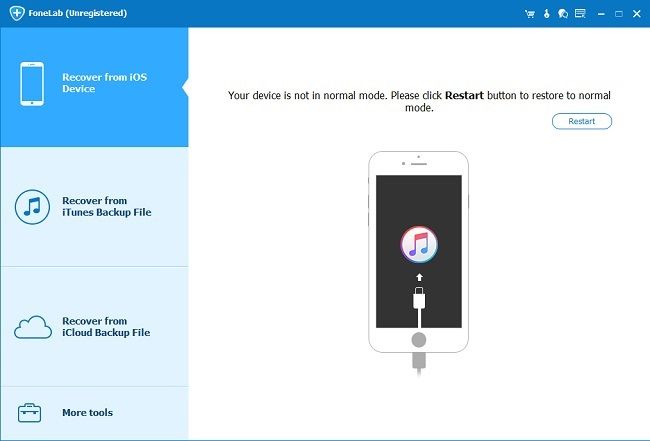
3. After a few seconds, your device will be back to normal after the restart.
Important Notes: If you fail to solve iPad stuck at recovery mode problem, you can switch to "Fix iOS System" to repair operating system and get iPad out of recovery mode.
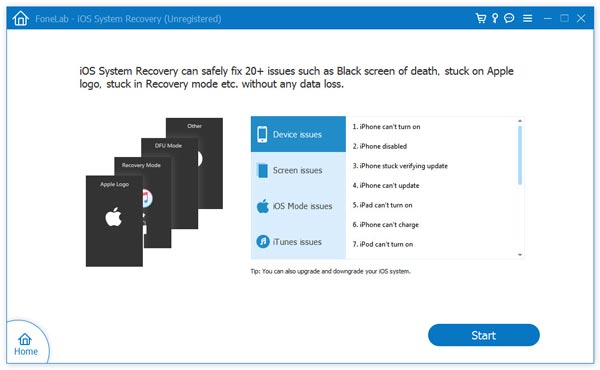
Is it so easy? Without iTunes or restoring, you only need 1 click to get iPad out of recovery mode. Moreover, this iPad recovery tool also can help you to retrieve deleted files on iPad (including iPad Air, iPad mini with Retina display, iPad with Retina display, The new iPad, iPad mini, iPad 2 and iPad 1).
Next, let's take windows version as an example to see how to restore lost files on iPad.
How to recover lost data from iPad
Step 1: Scan lost files on your iPad
After your iPad returns to normal, the app will bring a main interface to you as belows. Now, please click "Start Scan" button to scan your lost files from iPad.

For iPad 1 users, the software will show you a window as follows.

- 1. Hold your device and click "Start" button on the window of the program.
- 2. Press the "Power" and "Home" buttons of your iPad at the same time for exactly 10 seconds.
- 3. After 10 seconds, release the "Power" button, and keep pressing the "Home" button for another 15 seconds.
Step 2: Preview and retrieve lost files on your iPad
After the scanning, all data displayed in the scan result, including messages, contacts, photo stream, camera roll, call history and more. You can preview them one by one and mark those you intend to save them to your computer by click "Recover" button.

- Recover iPhone Data
- Recover iPhone Photos
- Recover iPhone Videos
- Recover iPhone Contacts
- Recover iPhone Text Messages
- Recover iPhone iMessages
- Recover iPhone Notes
- Recover iPhone Call History
- Recover iPhone Calendars
- Recover iPhone Reminders
- Recover iPhone Bookmarks
- Recover iPhone Voicemail
- Recover iPhone Reminders
- Recover iPhone WhatsApp
- Recover iPhone WeChat
- iPhone Stuck at Recovery Mode
- iPhone Stuck at Apple Logo
- Dead iPhone Data Recovery
- Water Damaged iPhone Recovery







