Transfer iPhone Videos to Computer
How to Transfer Videos from iPhone to Computer
iPhone is a nice choice for watching movies and shooting video in the daily life. The built-in HD camera of iPhone can help us to take videos more convenient and higher quality. Videos can help us to record beautiful scenery during a travel and save precious memories in a party, wedding or elsewhere. However, the storage space on iPhone is limited, and couldn't use memory card to enlarge storage space.
Under this circumstances, iPhone users couldn't save lots number of videos on iPhone. If your iPhone device is out of space, you have to wipe out some data in order to free more space for new file. As those files are important and you don’t want to lose memorable videos, you can choose to transfer iPhone data to computer. In the meantime, backup data from iPhone to computer can also prevent accidental deletion of important data from iPhone.You may wonder how to transfer videos from iPhone to computer without any data loss. Here, you can get the answer. This tutorial is going to tell you how to transfer your data in a safe and effective way. Whether you want to back up iPhone, or sync data from computer to iPhone, or transfer files between two iPhones, the iOS Transfer software can be a helper for you to do that. It supports you to transfer multimedia files, include videos, messages, photos, contacts and other files effectively without iTunes.
It is compatible with many video formats like MP4, WMV, AVI, MKV, M2TS and more, no matter how big the video file, you can backup movies, home videos, photo videos, music videos to computer in a few minutes. In addition, you can add one video, multiple videos, videos for the entire folder from computer/iPhone to your iPhone in one-click without deleting any data, the iTunes video also can be transferred. It can support iPhone X, iPhone 8/8 Plus, iPhone 7/7 Plus, iPhone 6s/6s Plus/6/6 Plus, iPhone SE, iPhone 5s/5, iPhone 4s/4, iPad and iPod.Following is the guidance for you to transfer videos from iPhone to computer with iOS Transfer program. It not only supports you to transfer videos from iPhone to computer, but also import them in the right format you need. You can download the free trial version of iOS Transfer on the computer and have a try.
How to Transfer Videos from iPhone X/8/7/6s/6 to Computer
Step 1. Launch iOS Transfer on the computer
Launch iOS Transfer on the computer after downloaded and installed. Then connect iPhone to the computer with USB cable.

Step 2. Transfer videos from iPhone to Computer
If you want to get videos on your iPhone, click "Media" option and tap Video, the software will list all video files, just choose video files you want to transfer on the window, and then tap "Export to" button on the top list. After that, select "Export to PC" to backup your videos from iPhone to computer with ease.
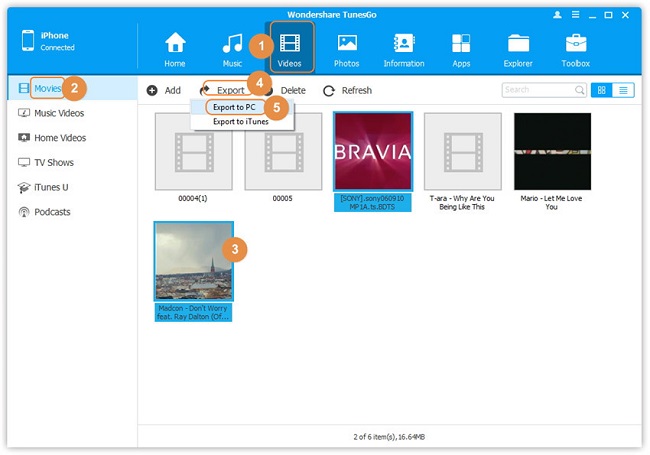
Transfer Videos from Computer to iPhone
If you want to transfer video from computer to your iPhone, click “Media” on the left of the main interface. When you see the window as below, tap "Movie" or "Music videos" or other option, then click "Add" button in the interface, and click "Add File(s)" or "Add Folder". Then mark the videos which you want to transfer to your iPhone.
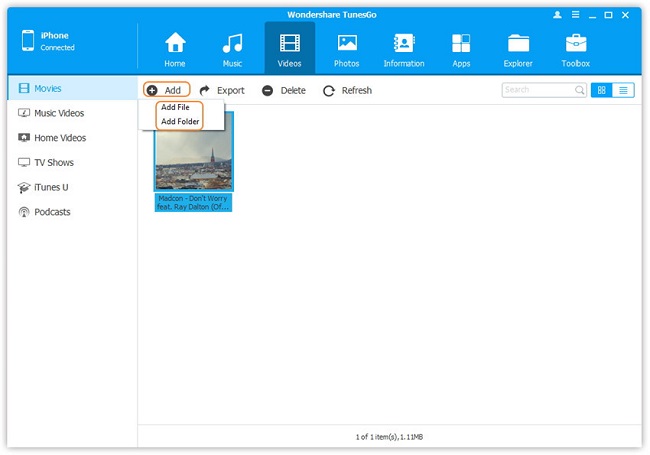
- Transfer Files Between iPhone and Computer
- Transfer Photos from PC to iPhone
- Transfer iPhone Photos to PC
- Transfer iPhone Music to PC
- Transfer iTunes Music to iPhone
- Transfer iPhone Contact to PC
- Transfer Files from iPad to PC
- Transfer Music from iPod to iPod
- Import Music to iPhone
- Transfer iPhone SMS to PC
- Transfer iPhone Data to iPhone
- Transfer Files from PC to iPhone







