Restore iPhone Voicemail
How to Restore iPhone Deleted Voicemail
Is there any way for us to restore our iPhone Voicemail after accidentally deleted?
Actually, Vociemail messages are held by phone computers and saved on their servers. In this situation: the messages expire after a certain time and deleted from the company's servers and you can't restore the lost Voicemail.Another case is that you've paid for visual Voicemail and download Voicemail messages to your iPhone. Also, even you deleted them on your iPhone by mistake, you still can recover them.
Now, this article will tell you how to restore iPhone voicemail in 2 simple ways.
If the visual Voicemail has been saved on iPhone, you have two ways to recover it: Scan your device to recover them directly or get them back from iTunes backup if you have already sync your iPhone data with iTunes.iPhone Recovery tool provides you with these two ways to restore your deleted Voicemail messages.
Now, download the free trial version below to have a try.Important Note: You'd better not use your iPhone for anything after you lost the Voicemail message, because the deleted Voicemail message can be overwritten by new data. Once it's overwritten, you can never recover it.
Part 1: Scan your iPhone 4/3GS to restore deleted Voicemail directly
Currently, iPhone Data Recovery (Mac) can only recover Voicemail from iPhone 4/3GS directly. For iPhone 6s Plus/6s/6/6 Plus/5s/5/4S user, you need to recover them from backup and switch to the solution in part 2.
Step 1: Launch the program and connect your device to the computer
Firstly, download, install and launch the iPhone Recovery program. Connect your iPhone to the computer via USB cable. Then a primary window will appear as follows.

Step 2: Enter the scanning mode to scan lost Voicemail messages
To scan your iPhone, please follow the steps to get into the scanning mode to :- 1.Hold your iPhone and click "Start" button on the window of the program.
- 2.Press "Power" and "Home" buttons of your iPhone at them same time for 10 seconds.
- 3.When 10 seconds is passed, release the "Power" button but still keep pressing the "Home" button for another 15 seconds.
After that, you will enter the scanning mode and the app will scanning your iPhone automatically.

Step 3: Restore your lost Voicemail from the iPhone
After the scan, you will find that besides Voicemail messages, iPhone Recovery (Mac) also can restore other data like pictures, videos, contacts, SMS, notes, etc. To recover your lost Voicemail, click Voicemail on the left side of the window below. Then select the data you want to get back (Because voicemail messages are not allowed to preview, so you should choose them all) to save them to your computer by clicking Recover button.
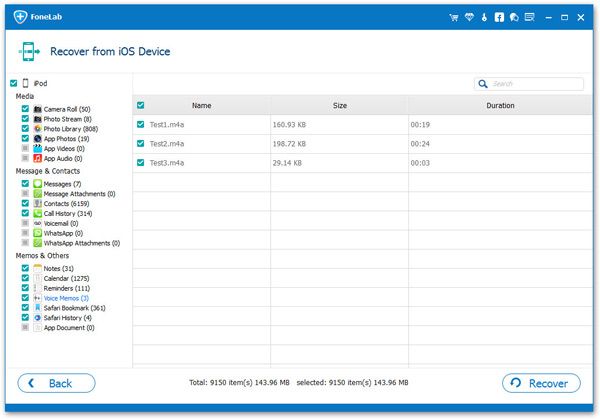
Now, download this useful program to recover your lost data from iPhone.
Part 2:Restore Deleted iPhone Voicemail from backup
For those who have synced his/her iPhone to iTunes before, you can restore your lost Voicemail messages by extracting the iTunes backup. This way is suitable for iPhone 6s Plus, 6s, 6 Plus, 6, 5s, iPhone 5, iPhone 4S, iPhone 4 or iPhone 3GS.Step 1: Please choose the backup file and extract it
In this recovery way, just launch the iPhone Recovery tool on your computer, and switch to Recover from iTunes Backup File on the top. Then the window will appear as follows.

You will find that all your backup data are found and listed here. Select the one for your device and click the button of Start Scan to extract it.
Step 2: Restore iPhone Voicemail messages
After the scan, you are allowed to check all contents in the backup file. Choose the option of Voicemail and click Recover button.Now, your previous iPhone Voicemail messages are back already.
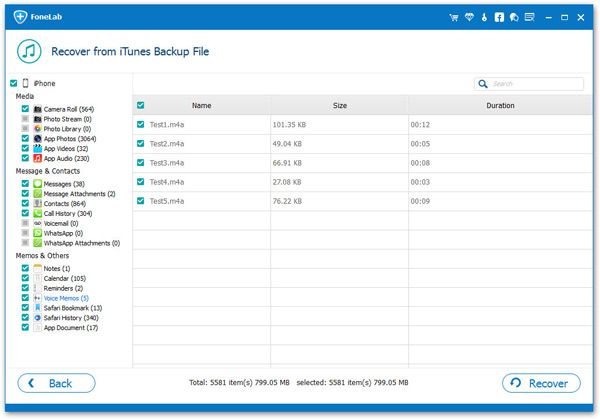
- Recover iPhone Data
- Recover iPhone Photos
- Recover iPhone Videos
- Recover iPhone Contacts
- Recover iPhone Text Messages
- Recover iPhone iMessages
- Recover iPhone Notes
- Recover iPhone Call History
- Recover iPhone Calendars
- Recover iPhone Reminders
- Recover iPhone Bookmarks
- Recover iPhone Voicemail
- Recover iPhone Reminders
- Recover iPhone WhatsApp
- Recover iPhone WeChat
- iPhone Stuck at Recovery Mode
- iPhone Stuck at Apple Logo
- Dead iPhone Data Recovery
- Water Damaged iPhone Recovery







