Transfer Various Data Between Phones
Transfer Various Data From Phone to Phone Within One-Click
Your smartphones may store tens of gigabytes or even hundreds of gigabytes of data. When it's time for you to switch from your older Android phone to a new one, you should make sure all of your important contents in the previous phone are safely. If you need to switch a new device, you may need to transfer a large amount of data to the new ones.
Phone Transfer works perfectly for thousand of smartphones and tablets No matter your device is Apple, Samsung, HUAWEI, Oneplus, Blackberry, OPPO, Motorola, ZTE, Sony, HTC, Google, and etc, Phone Transfer supports you transfer various data with ease. It provides an excellent way to seamlessly migrate your text messages, call logs, contacts, videos, photos and more data to a new phone.Below are the detailed steps for transferring different types of data from one phone to another phone with Phone Transfer. Without the complex steps, you are able to move the data within one-click.
Before we start it, you need to enable usb debugging on your Android phone, for iOS user, you need to install iTunes on computer first.Phone to Phone Transfer in One-Click
Step 1. Download, install the Phone Transfer tool on your computer and finish the setup process, then launch it. Choose "Phone to Phone Transfer" option in the main windows, then link two Phone to the software, you will see it in "Source" and "Destination" position, the "Flip" button can change their position.

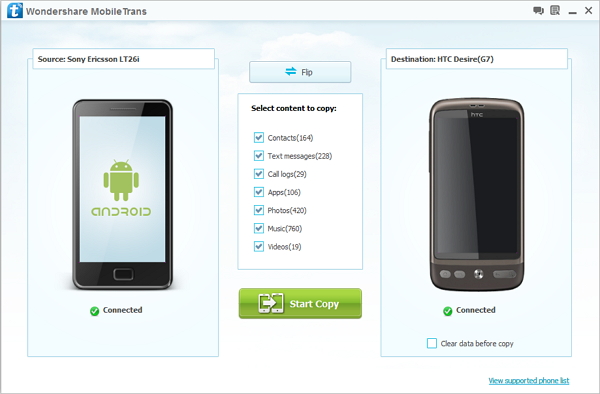
Restore One Phone Backup to Another Phone
For some smartphone user, you may sync data to iTunes/iCloud, or use Phone Transfer tool to create a backup, you can restore the backup files to another smartphone.Step 1. Run the Phone Transfer tool on computer and select "Back Up Your Phone" option on home screen, link one phone to the software and it will show in "Source" potion, then tick all data type you want to transfer in the middle of the software and click "Start" button to sync data to computer.
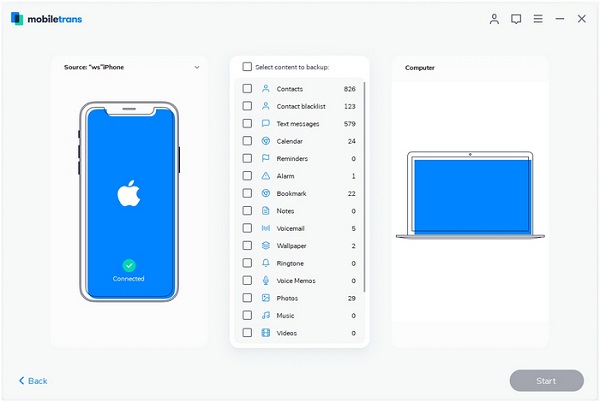
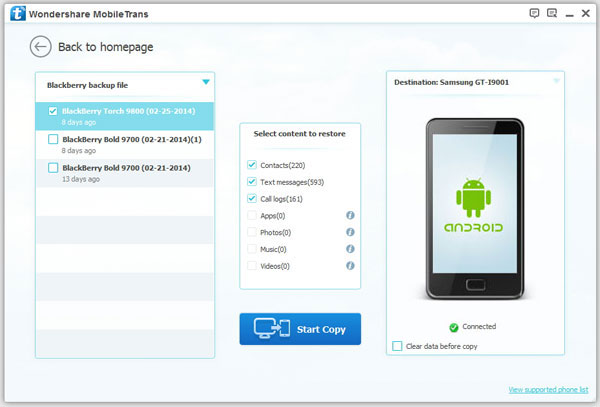
- Phone to Phone Transfer
- Transfer iPhone Music to iPad
- Transfer Android Files to Mobile
- Transfer iPhone Files to Android
- Android Data to Android
- Transfer iPhone Files to iPad
- Transfer iPad Music to iPhone
- iPhone Contacts to Android
- Transfer iPhone Photos to iPad
- Android Contacts to iPhone
- iPhone Music to Android
- Android Contacts to Android







