Android Contacts to Android
How to Transfer Contacts from Android to Android
Beyond all question, contacts list is one of the most essential information you need to transfer when you change your mobile phone. At this moment, you may ask such a question: Is there any shortcut to get this tough job done? Now I want to recommend you Phone Transfer, a practical software which can move contacts from your mobile phone in an efficient way. Phone Transfer can help your transfer contents between Android phones, including contacts, messages, call logs, songs, photos, videos and apps.
Here is the guide for you to learn the transfer operation, download the free trial version of Phone Transfer to have a try!How to Transfer Android Contacts to Android
Step 1. Run Phone Transfer and connect both phones
You are required to download the app first and then complete its installation. After having the program gotten to work on your computer, the home window will show up like the sample picture underneath. Next, you need to select the mode of "Phone to Phone Transfer" option.

Step 2. Build the connection between your two Android and PC
While the launch of the app is completed, what you need to do is connecting your two Android phones with your PC by taking advantage of USB cables. As soon as your phones have been connected, they will be detected by this software. Now you can see you can see the phone model which contains your contacts appear on the left side. And the one that to be input turns up on the opposite side.If your two Android are in conversed position, you can change them by taping the button "Flip". Optionally, the box of "Clear data before copy" is provided for you to tick when are in need of deleting the contacts which is in the Destination phone. If you want to keep them, just don’t tick that box.
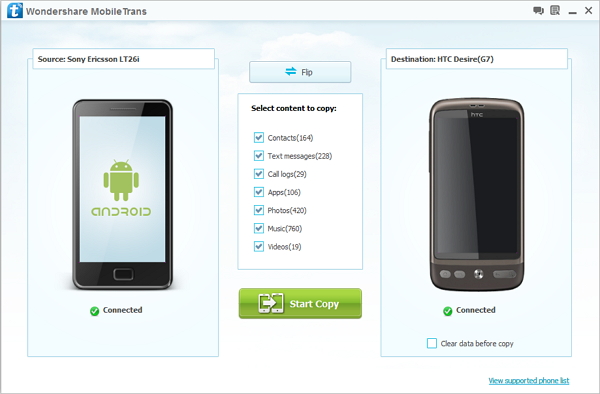
Step 3. Transfer contacts from one Android to another
In addition to move contacts, the transfer of software and other data files from one Android to another is available. So if you just want to transfer your contacts, you don’t have to tick the boxes of messages, apps, phone call record, images, music as well as videos before the transfer process. Finally, the transfer will be conducted as you click the "Start Copy". The whole transfer process will be finished in only several seconds.
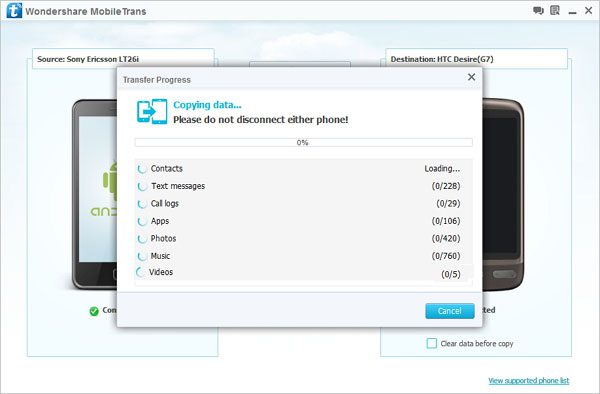
Hot Tips
- Phone to Phone Transfer
- Transfer iPhone Music to iPad
- Transfer Android Files to Mobile
- Transfer iPhone Files to Android
- Android Data to Android
- Transfer iPhone Files to iPad
- Transfer iPad Music to iPhone
- iPhone Contacts to Android
- Transfer iPhone Photos to iPad
- Android Contacts to iPhone
- iPhone Music to Android







