Transfer Photos, Videos from iPhone to Samsung
How to Transfer Photos, Videos from iPhone to Samsung
If you are prepared to switch from iPhone to Samsung, you may feel trouble when you need to sync all important data from your old iPhone to the new Samsung phone. Users like to shoot and store photos and videos with iPhone, and you may have lots of photos and videos on your old iPhone. Then how to transfer these precious from iPhone to Samsung faster and more convenient?
You should rely on third party data transfer tool, like Phone Transfer software, to transfer your photos, videos and other data effortless. Phone Transfer software brings you a one-click iPhone to Samsung data transfer solution. The program can enable you to transfer all kinds of file types from one phone to another phone, such as photos, videos, contacts, calendar, text messages and music. It supports almost all brands of mobile phone, such as iPhone, Samsung Galaxy, Blackberry, HTC, Sony Xperia, LG, Google Nexus, etc.
The Feature of Phone Transfer Software:
1. Simple yet effective solution for transferring content between Symbian, Android, and iPhone.2. Not just contacts, transfer SMS, call logs, contacts, photos, music, videos and apps.
3. Comprehensive contact copy, including job title, email addresses, company name, etc.4. Works with over 2,000 phones including Droid, Symbian (Nokia), and all models of iPhone, including new iPhone X.
5. Transfers content between phones on different networks. AT&T, Verizon, Sprint, T-Mobile - no problem!6. Zero quality loss & risk-free: everything you transfer is 100% same as the original and can be only read by yourself.
Now download the trial version and the following guide will show you the detailed steps to transfer your data.Steps to Sync Photos and Videos from iPhone to Samsung
Step 1. Launch Phone Transfer Software
Firstly click the above buttons to download the right version(Wins version or Mac version) that fits your computer system, then install and launch it on your computer. From the initial interface of the program, choose "Phone to Phone Transfer" mode.

Step 2. Connect iPhone and Samsung
Use two USB cable to connect iPhone and Samsung with the same computer. The program will detect your devices and display them on the interface. iPhone is displayed on the left side as "Source" and Samsung is displayed on the right side as "Destination". You can click "Flip" to change their positions. Data is transfer from "Source" device to "Destination" device.
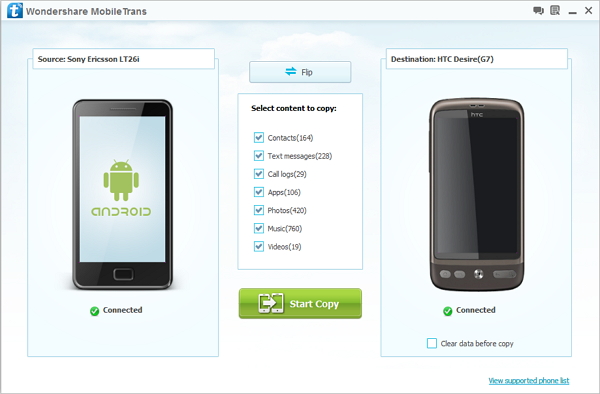
Step 3. Select Photos and Videos to Transfer
Select the data type you want to transfer. Here, choose "Photos" and "Videos", and them click "Start Copy" to begin the transferring process. When the process is over, click "OK" to finish it.
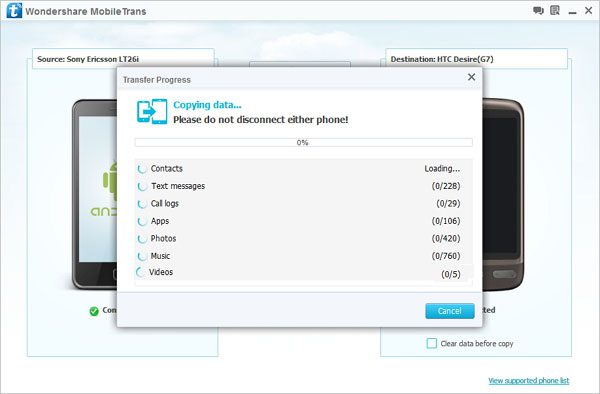
- Phone to Phone Transfer
- Transfer iPhone Music to iPad
- Transfer Android Files to Mobile
- Transfer iPhone Files to Android
- Android Data to Android
- Transfer iPhone Files to iPad
- Transfer iPad Music to iPhone
- iPhone Contacts to Android
- Transfer iPhone Photos to iPad
- Android Contacts to iPhone
- iPhone Music to Android
- Android Contacts to Android







