Switch Data from Android to iPhone
How to Switch and Transfer Data from Android Phone to iPhone
Due to different reasons, many people switch from old phone to the new one after using a period of time. If you've decided to switch from Android phone to iPhone, the first thing you should do is transfer your crucial data. If you have been using your Android phone for a long time and accumulate a lot of data in Android, including photos, videos, contacts and calendars, etc...
Phone Transfer is specially designed for mobile users to transfer various data within one click, like contacts, text messages, photos, videos, call logs, and more between iOS(iPhone/iPad.iPod), Android, Nokia, Windows phones, and BlackBerry. There is no cumbersome any operation steps, with just a few simple steps, you can safely transfer your data.Read on to learn how to switch and transfer data from Android phone to iPhone with Phone Transfer.
Steps to Switch Data from Android to iPhone
Step 1. Run the Phone Transfer program on computer and tap on "Phone to Phone Transfer" option in the home screen.

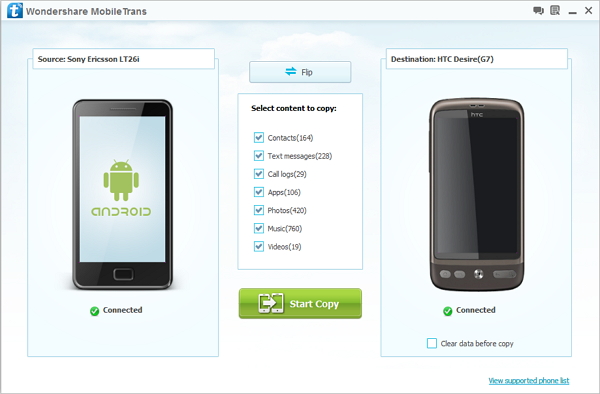
Hot Tips
- Phone to Phone Transfer
- Transfer iPhone Music to iPad
- Transfer Android Files to Mobile
- Transfer iPhone Files to Android
- Android Data to Android
- Transfer iPhone Files to iPad
- Transfer iPad Music to iPhone
- iPhone Contacts to Android
- Transfer iPhone Photos to iPad
- Android Contacts to iPhone
- iPhone Music to Android
- Android Contacts to Android







