Manage iPhone 12 Data
Easily to Manage iPhone 12’s Data with Phone Transfer App
It is really exciting to enjoy new features and higher phone configurations when you ge ta new iPhone 12. Whenever Apple officially releases a new iPhone, it will receive great attention from the society. Apple's iPhone 12 and 12 Pro are the first iPhones that Apple released with 5G connectivity. It doesn’t matter if you don't know how to transfer the data between iPhone 12 and other phones, or transfer data between tablet and iPhone 12, you can easily learn how to complete the data transfer by following the method in this article.
The easiest way to copy your mobile data from phones/tablets to new iPhone 12 is by using a professional data transfer tool like Phone Transfer application, which is extremely easy to use. You can easily manage your text messages, pictures, videos, contacts, call logs, and more from now on. According to the prompts in the interface, you can follow the tips to transfer your mobile data, including transferring mobile phone data to iPhone 12, transferring iPhone 12 data to tablet or computer, etc.
Begin to Sync Data Between iPhone 12 and other Mobile Phone Directly
Step 1. Install the Phone Transfer program on computer and launch it, tap on "Phone to Phone Transfer" option.

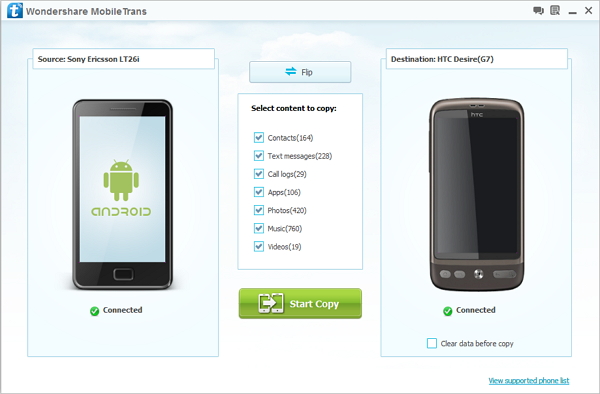
How to Back Up iPhone 12 Data
Step 1. Select "Back Up Your Phones" option to the computer after you run the phone transfer software, you will see the below interface.

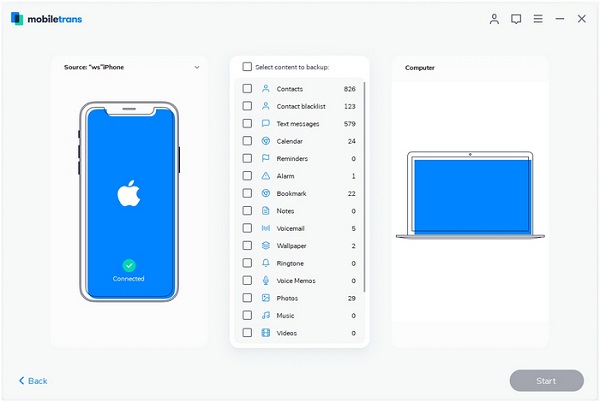
How to Restore iPhone from Backup Files
Step 1. Open Phone Transfer software on computer and tap on "Restore from Backups" mode on the home screen.

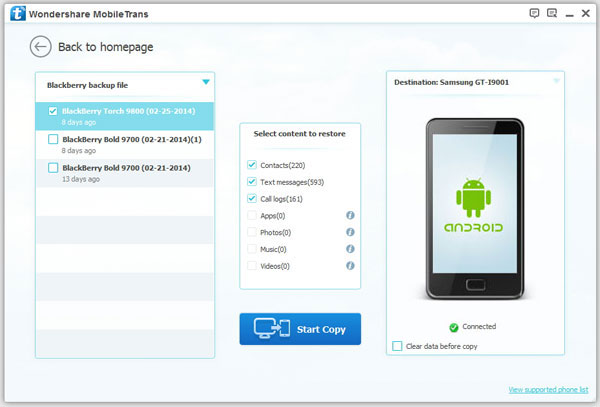
- Phone to Phone Transfer
- Transfer iPhone Music to iPad
- Transfer Android Files to Mobile
- Transfer iPhone Files to Android
- Android Data to Android
- Transfer iPhone Files to iPad
- Transfer iPad Music to iPhone
- iPhone Contacts to Android
- Transfer iPhone Photos to iPad
- Android Contacts to iPhone
- iPhone Music to Android
- Android Contacts to Android







