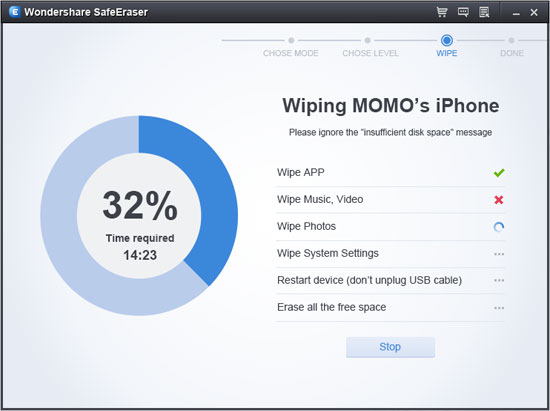Erase iPad Data Before Selling
How to Permanently Erase iPad Data Before Selling
How to delete all data including songs, photos, and videos and other data permanently in the iPad 1/2/mini/New iPad? iPad users are afraid that the deleted data can be retrieved from some data recovery tool. Is there any way to totally delete all the information on the iPad? The answer is "Yes".
When you want to sell your old iPhone, it is of vital importance for protecting your privacy. In fact, an iPad data eraser tool can easily clean all your old iPad data. iPad Data Eraser is such a wonderful data-cleaning software for you, which can erase all personal information for good before you pass the phone to someone else. You can erase all data from iPad, like photos, contacts, messages, safari bookmarks, apps, videos and so on by this safe and easy-to-use software. Now, download trial version for free to have a try.
How to Delete iPad Data Permanently
You had better make sure that you have made an iTunes/iCloud backup of some important data before you follow the steps to delete iPad data. Once you use this iPad Data Eraser to delete your data, they can be recovered even with any data recovery tool.
Step 1. Launch iPad Data Eraser and choose a way of data deleting
Launch iPad Data Eraser after downloading and installing it on your computer. After you connect your iPad to the computer with a USB cable and the software detect your device automatically, you will get a main interface as below. You will see two options for deleting iPad data are below: ERASE ALL DATA ON DEVICE or ERASE DELETED FILES. Now, let’s choose the first one.
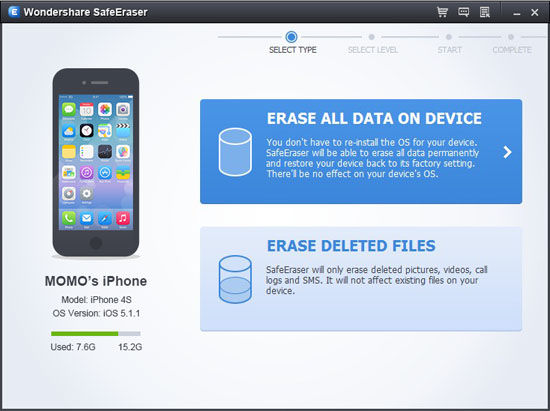
Notes: If you choose the way of ERASE ALL DATA ON DEVICE, iPad Data Eraser will wipe all your iPad data including the data you decide to delete and the data you’ve deleted before. ERASE DELETED FILES means delete the file you’ve deleted before thoroughly and won’t effect the other data of your iPad.
Step 2. Selecting a level of deleting data that meets your requirement
To delete iPad data, there are there levels: High, Medium and Low. You can choose one of them depend on your needs. Then click "Start" button to delete data from your device.
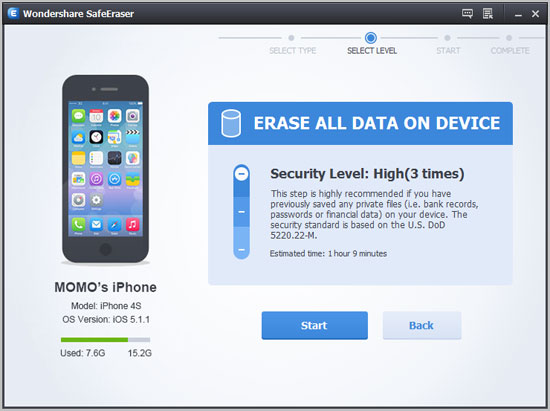
Step 3. Begin to delete all data from iPad
The process will take you a while to complete. Remember to keep your iPad connected to the computer well before the process ends.