Delete Data on iPad
How to Permanently Delete Data on iPad
Many people are selling and giving away their last generation iPad after purchasing the iPad Air. In this case you may want to delete all data on it and set it up as a new device. Well make sure you delete all the important data before passing it on! Here I'll show you the way to make sure your privacy is all safe! You can rely on the third-party software to help you, like iPad Data Eraser.
With iPad Data Eraser, which prevents information leak from identity theft or any other recovery software, you just need one click to complete the wiping work. It also works with other iDevices including the latest iOS 7 and iPhone 5/4S/4/3GS, iPad mini/New iPad/iPad 2/iPad and more.
Click the button below to try this software!
Tutorial on how to delete data on iPad permanently
A backup of your data is advised before erasing in case any mishandling.Step 1: Connect your iPad and select a deleting mode to proceed
Install and download iPad Data Eraser, run the program. Connect your iPad to PC or Mac via USB. iPad Data Eraser offers you two mode to delete your files on iPad permanently. 1) Erase all data on device; 2) Erase deleted files.
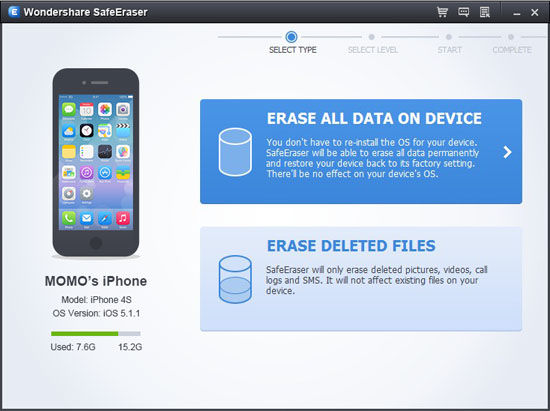
Intro: Erase all data on device will have the same effect of resetting your iPad to factory as well as erasing the empty space. This will have all your existing files deleted permanently, reconfirm your action before erasing.
Erase deleted files will wipe out the empty space on your iPad to prevent any data recovery.Step 2: Choose a security level of deleting files
iPad Data Eraser offers you three security level of deletion, which is Low, Medium, and High. Higher level of deletion consumes much time. Choose the suitable level that serves your need. The default level is set to Medium.
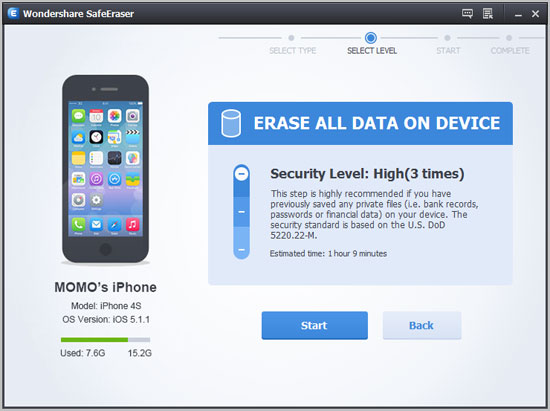
Step 3: Erase files on iPad
To keep the apps or settings or other existing data, click "Erase deleted files" > "Low/Medium/High”, and wait for it to finish.To wipe out all data from iPad for transaction purpose, click "Erase all data on device" > "Low/Medium/High", and wait for it to finish.
Note: Keep well connection during the process.
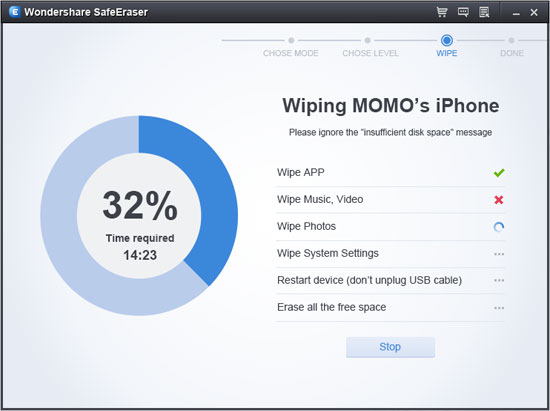
- Delete iPhone Data Before Selling
- Delete Contacts on iPhone
- Delete Photos from iPhone
- Delete Messages on iPhone
- Delete Apps on iPhone
- Delete Songs from iPhone
- Erase iPad Data Before Selling
- Delete Emails on iPhone
- Eraser All Contents and Settings on an iPhone
- Erase Data on iPod touch
- Clear History on iPhone







