Copy Voice Memos from iPhone to iPhone
How to Copy Voice Memos from iPhone to iPhone
Recording voice memos on iPhone is a great way to quickly record any thing you want: an important conversation, the quick voice messages, reminders for work or life and so on. If you want to copy your voice memos from one iPhone to another iPhone easily, this article will give you the answer.
Phone Transfer is a great tool for you Transfers and manages different types of data like voice memos, contact blacklists, bookmarks, ringtones, music, messages, etc. on mobile phones. It not only allows you transfer data from iPhone to iPhone, bu also move data among iPhone/iPad/iPod, Android, Nokia, Blackberry, and etc. What’s more, Mobile Transfer supports backup mobile phone data to computer with ease.Phone Transfer is a favorite phone data transfer tool as you can easily transfer your important data without any data loss. Now, let’s check the details about how to copy voice memos from iPhone to iPhone.
How to Sync Voice Memos Between iPhones
Step 1. First, download and install Phone Transfer program on your computer, then run it, click "Phone to Phone Transfer" in the windows. Connect two iPhone to the PC via two USB cables, the software will detect them if you have installed iTunes on computer before, the "Source" and "Destination" place will show two iPhone, the data will be synced from source to destination, you can click "Flip" to change their position.

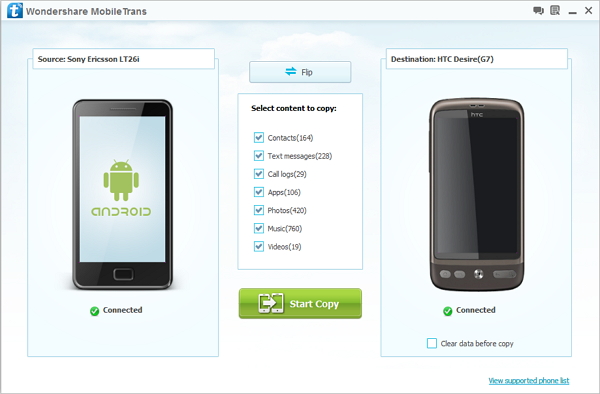
Hot Tips
- Phone to Phone Transfer
- Transfer iPhone Music to iPad
- Transfer Android Files to Mobile
- Transfer iPhone Files to Android
- Android Data to Android
- Transfer iPhone Files to iPad
- Transfer iPad Music to iPhone
- iPhone Contacts to Android
- Transfer iPhone Photos to iPad
- Android Contacts to iPhone
- iPhone Music to Android
- Android Contacts to Android







