Contacts Between Samsung and iPhone
How to Transfer Contacts Between Samsung and iPhone
Samsung (Android) and iPhone both are powerful and quickly developing, and each has their advantages. Nowadays the two have taken quite a great portion of the mobile phones market share. It won’t be a surprise that people may have both Samsung and iPhone at hand. But having two mobiles with different platform gives you inconvenience such as contact sync between the two. That’s exactly what Phone Transfer is designed for – to solve the trouble of contact transfer between Samsung and iPhone.
Phone Transfer is a potent tool to sync data such as contacts, call logs, text messages, photos, music and video from iPhone to Samsung or Samsung to iPhone, which is compatible with iPhone X/8/8 Plus/7/7 Plus/6s/6s Plus/6/6 Plus/5c/5s/5/4S/4/3GS/3G. It can also help you copy contacts on the iPhone memory card, iCloud, Exchange, Hotmail, Yahoo and other accounts without any effort.Download Phone Transfer below and have a nice experience.
Simply Steps to Transfer Contacts Between Samsung And iPhone
Step 1: Install and start the program on PC or Mac
Download the suitable version for your computer (Windows or Mac). Start the program, select "Phone to Phone Transfer" mode.

Step 2: Connect your mobiles to your computer via USB
After connection, both mobiles’ info should be shown on the window. If you want to transfer contacts only from Samsung to iPhone, select "Contacts" in the content only, make sure that your Samsung is on the "Source" side; or else click the "Flip" button to switch position.
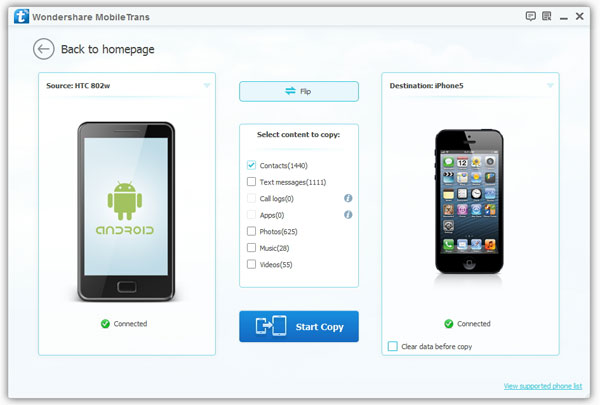
Step 3: Sync contacts to the other mobile
After you check up all the contents needed, click "Start Copy" to sync them to the "Destination" mobile. During the process, if you want to end the action, click "Cancel" to undo the copy. Click "OK" when finished.
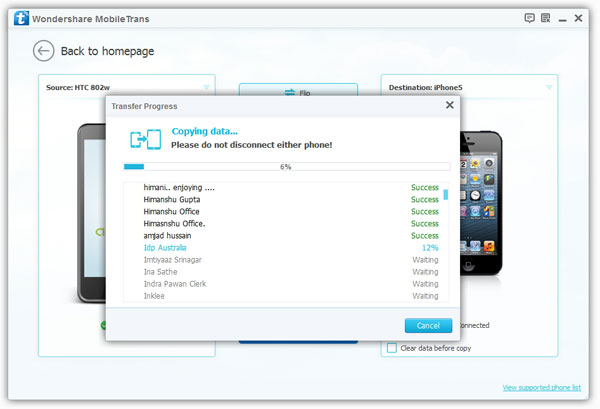
Mark the "Clear data before copy" on the Destination side only when necessary
Phone Transfer not only turns the contacts sync process easy, but also sync on contents like call logs, text messages, photos, music and video. Several clicks will do the favor for you, saving you a lot of time. Download Phone Transfer to keep both your Samsung and iPhone at the similar status.
- Phone to Phone Transfer
- Transfer iPhone Music to iPad
- Transfer Android Files to Mobile
- Transfer iPhone Files to Android
- Android Data to Android
- Transfer iPhone Files to iPad
- Transfer iPad Music to iPhone
- iPhone Contacts to Android
- Transfer iPhone Photos to iPad
- Android Contacts to iPhone
- iPhone Music to Android
- Android Contacts to Android







