Retrieve iPhone SMS
How to Retrieve Text Messages from iPhone on Mac
Many iPhone users want to know how to recover iPhone text messages (Mac) in an effective and secure way. Fortunately, this article will show you a perfect solution: you can effortlessly recover your lost iPhone SMS directly from iTunes backup or from iPhone with iPhone Data Recovery (Mac). This Mac iPhone data recovery software currently supports SMS recovery from iPhone 6s/6s Plus/6/6 Plus/5s/5c/5/4s/4/3gs, all iPads and iPod touch 4G/5G.
Now, You can download a trial version of iPhone data Recovery to process iPhone SMS recovery on Mac. Besides, iPhone Data Recovery (Windows) currently supports SMS recovery directly from iPhone 6s/6s Plus/6/6 Plus/5s/5c/5/4s/4/3gs.
Note: If you're a Windows user, please read the guide here: How to recover deleted iPhone text messages on Windows.
2 ways to perform iPhone text messages recovery on Mac
Tutorial 1: Directly Recovery Deleted iPhone Text Messages on Mac
This tutorial will show you how to retrieve lost or deleted SMS by directly scanning of your iPhone 6s/6s Plus/6/6 Plus/5s/5c/5/4s/4/3gs.If you found your SMS have been lost or deleted, we highly suggest you set your iPhone into Flight Mode.
Step 1: Connect your iPhone with your Mac
Launch iPhone/iPad/iPod Recovery (Mac) after installed it, then you will see a start interface, for iPhone 6s/6s Plus/6/6 Plus/5s/5c/5/4s/4/3gs, you can click the "Start Scan" button to scan your phone directly.

Step 2: Scan Your iPhone by Entering Device Scanning Mode (For iPhone 4/3GS)
Here you can follow instructions on the program's Window to enter your device system, so that the program can be able to scan your device directly.- 1. Hold your iPhone and click the "Start" button.
- 2. Pressing the "Power" and "Home" buttons simultaneously for 10 seconds.
- 3. After 10 seconds, release the "Power" button, but keep holding "Home" for another 15 seconds.
Important Note: Please strictly follow the 3 steps on the window, otherwise you might not be able to start the scan.

Then iPhone Data Recovery will automatically scan your device for lost files, just as you can see from the window below.

Step 3: Selectively Recover iPhone SMS on Mac
When the scan is finished, the found data will be list in categories, including SMS, Photos, Contacts, Notes, Camera Roll and more.Click Messages category to view details of the found SMS. You can select the data what you want to retrieve, then click Recover to save them on your Mac.

Tutorial 2: Recover iPhone Text Messages from iTunes Backup on Mac
This mode is useful if you have iTunes backup of your iPhone 6s/6s Plus/6/6 Plus/5s/5c/5/4s/4/3gs on your Mac and it is the one you generated before your SMS was lost or deleted. You will even be able to retrieve inaccessible SMS on lost iPhone in this modeStep 1: Select iTunes Backup for Your Device to Look for Lost or Deleted SMS
The program will be showed as the window below. iTunes backups of all iOS devices that have synced with your Mac are displayed. Now, you just need to select the one for your iPhone 6s/6s Plus/6/6 Plus/5s/5c/5/4s/4/3gs and click "Start Scan" button.

Step 2: Retrieve iPhone SMS on Mac from iTunes Backup
The found contents in your iTunes backup will all be displayed. Select Messages category and you will be able to preview the found SMS one by one. After checking and marking those SMS you are going to retrieve, you can now hit on Recover to save them on your Mac or transfer them back to device.
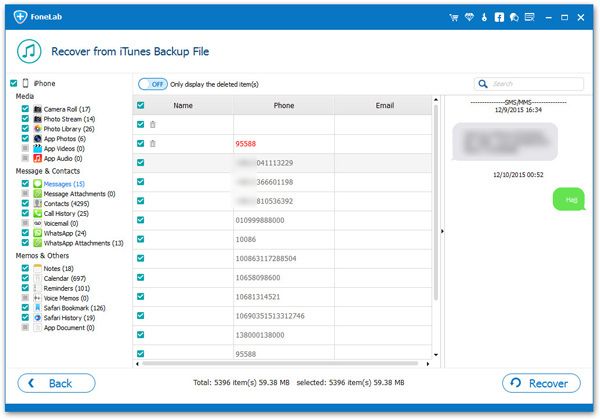
- Recover iPhone Data
- Recover iPhone Photos
- Recover iPhone Videos
- Recover iPhone Contacts
- Recover iPhone Text Messages
- Recover iPhone iMessages
- Recover iPhone Notes
- Recover iPhone Call History
- Recover iPhone Calendars
- Recover iPhone Reminders
- Recover iPhone Bookmarks
- Recover iPhone Voicemail
- Recover iPhone Reminders
- Recover iPhone WhatsApp
- Recover iPhone WeChat
- iPhone Stuck at Recovery Mode
- iPhone Stuck at Apple Logo
- Dead iPhone Data Recovery
- Water Damaged iPhone Recovery







