Restore Data from iTunes Backup
How to Restore Specific Data from iTunes Backup
If you are already using iTunes to make iPhone/iPad/iPod touch backup before you completely delete them, you can get the lost data back from iTunes backup. Apple does not offer entering and viewing directly from iTunes backup except through the third-party tool-iPhone Data Recovery. It is the limitation imposed by Apple that you cannot selectively restore and export specific data in the backup, you can only restore the entire backup. iPhone Data Recovery can solve the above problems well.
iPhone Data Recovery allows you to recover iOS data from iTunes backups in an intuitive, simple and safe way. You are able to restore specific data from iTunes, like Messages, Photos, Call History, Contacts, Calendar, Notes, and more. Before restoring the data, you can preview and select the data you need freely.More information about iPhone Data Recovery:
. Different file types are supported to recover from iPhone without backup: Messages & Attachments, whatsApp, Safari's bookmark, Notes, Calendar, Reminder, etc.. Three recovery mode to restore specific data from iPhone with or without backup.
. Support preview and select the data before you recover them.. One-click backup and restore iDevice Data.
For guidance on how to restore specific data from iTunes in details.Restore Whole iTunes Backup to iPhone
Step 1. Run iTunes on computer and link iPhone to it.Step 2. Tap "Trust" on iPhone screen, the iPhone will trust this computer.
Step 3. iTunes will detect your iPhone, you can see iPhone icon on iTunes screen.
Step 4. Right-click on the iPhone and select "Restore from Backup"; Or choose the "Summary" tab in iTunes, then click the "Restore" button. Choose one backup and restore it to iPhone.
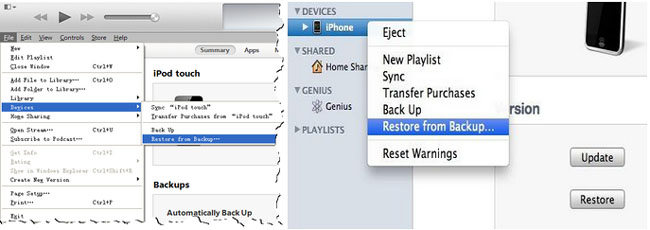
Extract iTunes Backup to iPhone
Step 1. Run the iPhone data recovery software on computer after you install it, go to "iPhone Data Recovery" > "Recover from iTunes Backup" mode in the screen, all iTunes backup store on your computer will display in the interface, choose one backup and click "Start Scan" button to extract it immediately.


- Recover iPhone Data
- Recover iPhone Photos
- Recover iPhone Videos
- Recover iPhone Contacts
- Recover iPhone Text Messages
- Recover iPhone iMessages
- Recover iPhone Notes
- Recover iPhone Call History
- Recover iPhone Calendars
- Recover iPhone Reminders
- Recover iPhone Bookmarks
- Recover iPhone Voicemail
- Recover iPhone Reminders
- Recover iPhone WhatsApp
- Recover iPhone WeChat
- iPhone Stuck at Recovery Mode
- iPhone Stuck at Apple Logo
- Dead iPhone Data Recovery
- Water Damaged iPhone Recovery







