Restore Deleted MMS from iPhone
How to Restore Accidentally Deleted MMS from iPhone
MMS is the abbreviation of (Multimedia Messaging Service), and its biggest feature is to support multimedia functions. MMS has full-featured content and information delivery. This information includes multimedia information such as images, audio information, video information, data, and text. It can support multiple high-speed data services such as voice, Internet browsing, email, and conference TV. MMS can achieve Instant mobile phone end-to-end, mobile phone terminal to Internet or Internet to mobile phone terminal multimedia information transmission.
When traveling, we can take pictures, attend weddings, we can take short videos, and we can send these pictures or short videos to our friends in MMS, you just need to tab the camera icon to import them when you send MMS. So sometimes MMS is very important for use, if we delete them by mistaken, what can we do to get those loss MSM back?
iPhone Data Recovery software is a professional data recovery desktop software. It has Windows and Mac versions and provides three methods for you to recover deleted MMS, Call Logs, Viber, Wechat, QQ, Kik, Line, Viber and other data.More Information about iPhone Data Recovery Tool:
. Different file types are supported to recover from iPhone without backup: Messages & Attachments, whatsApp, Safari's bookmark, Notes, Calendar, Reminder, etc.. Extract backup to restore specific data for iPhone.
. Preview data before recovery and selectively restore you need.. One-click backup and restore iDevice Data.
. Fix iOS system and get it back to normal, it's suitable for Apple logo stuck, recovery mode stuck, black screen, white screen.. Recover WhatsApp or transfer it between two iPhones.
Now let use download and install the iPhone data recovery software on your computer or Mac to restore MMS.How to Restore Deleted MMS from iPhone Directly
Step 1. Connect and Scan iPhone
Connect your iPhone to computer via USB cable, you will see a pop-up on iPhone screen, tap "Trust" to left iPhone trust this computer, if you turn on two-step verification, you also need to enter a password. Launch the iPhone data recovery program on same PC, choose "iPhone Data Recovery" feature and select "Recover from iOS Device" mode, the software will detect iPhone and show iPhone interface on the screen, tap "Start Scan" button to scan iPhone storage.

Step 2. Recover MMS from iPhone
The software will spend some time to scan iPhone, when the scanning is completed, you can see many data type on the left side, such as photos, videos, messages, contacts, call logs, voicemail, voice memos and others, tap "Messages" and "Message Attachments", preview deleted and existing MMS on the right, switch "Only display the deleted item(s)" to "On" and show erased MMS, mark the checkbox under MMS and click "Recover" button to get them back.

How to Extract iTunes Backup for iPhone MMS
Step 1. Extract iTunes backup
Run the iPhone data recovery program on computer and tap "iPhone Data Recovery" > "Recover from iTunes Backup" mode in the windows, all iTunes backup will list in order and you can see latest backup date, serial number, name. Choose one backup contain the deleted MMS and click "Start Scan" button to extract it.

Step 2. Preview and restore MMS
After extracting, you can tap "Messages" and "Message Attachments" on the left and view MMS on the right, tick all MMS you want and click "Recover" button to restore them.

How to Extract iTunes Backup for iPhone MMS
Step 1. Login iCloud
Tap "iPhone Data Recovery" > "Recover from iCloud Backup" option after you run the iPhone data recovery software, input your Apple ID and password to login iCloud account.

Step 2. Download iCloud backup and extract it
In new windows, you can mark specific data type to extract, or you can click "iCloud Backkup" option, the software will list all iCloud backup, tap the latest one and click "Download" to get it to PC, then tap same button to access it.

Step 3. Restore MMS you need
When the extract is over, you can press "Messages" and "Message Attachments" to view MMS in detail one by one on the scan result, mark all MMS you wand and click "Recover" button to retrieve them.
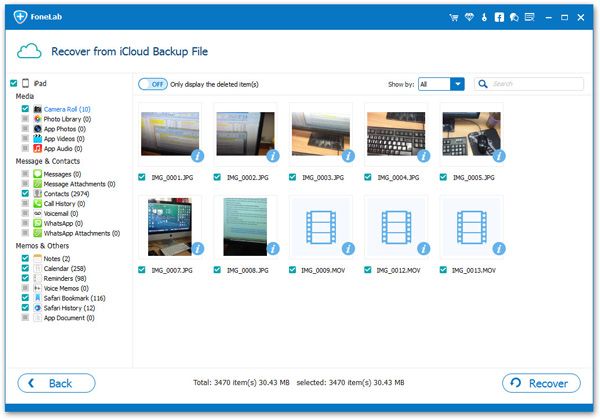
- Recover iPhone Data
- Recover iPhone Photos
- Recover iPhone Videos
- Recover iPhone Contacts
- Recover iPhone Text Messages
- Recover iPhone iMessages
- Recover iPhone Notes
- Recover iPhone Call History
- Recover iPhone Calendars
- Recover iPhone Reminders
- Recover iPhone Bookmarks
- Recover iPhone Voicemail
- Recover iPhone Reminders
- Recover iPhone WhatsApp
- Recover iPhone WeChat
- iPhone Stuck at Recovery Mode
- iPhone Stuck at Apple Logo
- Dead iPhone Data Recovery
- Water Damaged iPhone Recovery







