Recover Pictures from iPhone/Android
How to Recover Lost Pictures from iPhone/Android
"After I upgraded iOS to 14.6, all the pictures on my phone were lost. I did not sync the pictures to iTunes and iCloud. Is there any way to retrieve these lost pictures?"
"I took a very important picture with a Samsung phone and found it was missing today. I didn’t back it up to the Cloud, SD card or other places. Where can I find this missing picture?"
I believe that many people will encounter the same problem. More than these problems, you may encounter other situations that cause the loss of pictures, such as accidental deletion of commemorative pictures on the iPhone, Android phone stolen or lost, clearing the memory leads to loss of pictures. For various situations that lead to the loss of pictures, is there any way to recover them? In fact, we have a great chance to recover them. After the pictures are deleted, they may still exist on the phone. Now read the following methods to help you retrieve these lost photos.Part 1. How to Recover Lost Photos from iPhone
Now you can learn the way to restore lost photos from iPhone 13/12/11/X/8/7/6/5/4, with iPhone Data Recovery program, you can easy to rescue your lost photos.Key Features of iPhone Data Recovery Software.
1. Recover a wide variety of data types on iOS device in three ways: Recover from iOS Device, Recover from iTunes Backup, Recover from iCloud Backup.2. Preview all existing and deleted data before recovery, it applies to mistaken deletion, iOS upgrading, water damaged, jailbreak, device reset and more.
3. Support all iPhone iPad iPod run in different iOS system versions.4. One-click to backup and restore iDevice data.
5. Repair iOS system problem like stuck in recovery mode/apple logo, black/white screen etc...Step 1. Choose recovery mode
Download, install the iPhone data recovery software on computer and finish the setup process, then launch it. To recover photos from iPhone directly, you can tap "iPhone Data Recovery" feature, then choose "Recover from iOS Device" mode. Link your iPhone to computer and press "Trust" on iPhone screen, the software will detect iPhone and show iPhone interface on the windows, you can click "Start Scan" button to scan iPhone storage.



Step 2. Preview and restore photos
When the scan is finish, the you can see all data type on left panel, you can tap these photo categories and find lost photos on the right, mark the photos you want and click "Recover" button to get them back.

Part 2. How to Recover Lost Photos from Android
To recover lost photos for Android phone, you can use Android Data Recovery tool, it can help you to recover lost or deleted photos, videos, contacts, text messages, call logs, whatsApp, documents and other files without backup files, in addition, you can back up Android photos to computer for free, or extract photos from broken Android phone. Now let’s read the steps to get Android pictures back.Step 1. Choose recovery mode and link Android
Download, install the Android data recovery software on computer and tap "Android Data Recovery" feature on homepage. Using a usb cable to link Android phone to the software.

Step 2. Enable usb debugging
Now you need to open usb debugging on your Android phone, the software will give you to instruction to turn it on.
1. For Android 2.3 or earlier: Enter "Settings" < Click "Applications" < Click"Development" < Check "USB debugging".
2. For Android 3.0 to 4.1: Enter "Settings" < Click "Developer options" < Check "USB debugging".
3. For Android 4.2 or newer: Enter "Settings" < Click "About Phone" < Tap "Build number" for several times until getting a note "You are under developer mode" < Back to "Settings" < Click "Developer options" < Check "USB debugging".

Step 3. Choose data type
After enable usb debugging on Android phone, you can mark data type "Gallery" and "Picture Library", then click "Next".

Step 4. Install FoneGo
The software will install FoneGo on your Android phone, you can follow the instruction to install it, then the software will ask the request to access contacts, photos, sms and more, tap "Allow" on Android screen and click "I have Authorized".
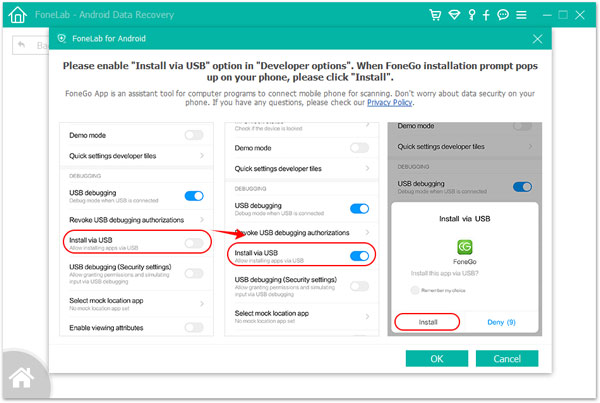
Step 5. Scan and recover photos
The software will analysis the phone and scan Android phone internal memory for lost photos, after scanning, you can see all deleted and existing photos on the right side of scan result, switch "Only display the deleted item(s)" to show erased photos, search photos you want and mark them, click "Recover" button to restore them.

- Recover iPhone Data
- Recover iPhone Photos
- Recover iPhone Videos
- Recover iPhone Contacts
- Recover iPhone Text Messages
- Recover iPhone iMessages
- Recover iPhone Notes
- Recover iPhone Call History
- Recover iPhone Calendars
- Recover iPhone Reminders
- Recover iPhone Bookmarks
- Recover iPhone Voicemail
- Recover iPhone Reminders
- Recover iPhone WhatsApp
- Recover iPhone WeChat
- iPhone Stuck at Recovery Mode
- iPhone Stuck at Apple Logo
- Dead iPhone Data Recovery
- Water Damaged iPhone Recovery







