Recover Notes from iPhone XR/XS
How to Recover Lost Notes from iPhone XR/XS (Max)
It is not uncommon to hear that someone accidental lost important data on iPhone. Actually, various situation like wrong operation, iOS upgrade, water damaged, restore to factory settings, etc. may cause the loss of important data. If you accidentally delete some notes on iPhone, it can cause a lot of troubles, especially if it contains some important records about work or life. If you have a good habit to backup important data from iPhone, you can extract and recover your iPhone notes from backup file. But what if you don’t have any backup? Is there any effective way to get back deleted notes from iPhone directly?
With the help of iPhone Data Recovery, you can recover various types of file, including notes, messages, photos, videos, call history, whatsapp messages, and so on from iPhone. You can choose to selectively extract iPhone data from iTunes backup and iCloud backup, and you can choose to directly scan and recover deleted data from iPhone without any backup. Before perform recovery, you are able to preview the deleted data and mark the data which you want to recover. The program is only-read and 100% safe, so you do not need to worry about and personal information leaking.
Now, let’s follow the steps to recover deleted note from iPhone directly.How to Recover Lost or Deleted Notes from iPhone Without Backup
Step 1. Connect iPhone and select file type
Run the iPhone data recovery program on your computer, select "Recover from iOS Device" mode and tap "Start" button, then connect your iPhone to the software. After the software detect your phone, click "Scan" button to go on, then you will see lots of data types, you can select the file types you want to recover, here we mark "Notes". If you need to restore other files, you can check other file types, click "Next" to start scan your iPhone.
Step 2. Preview and restore iPhone notes directly
After the software finish the scan, you can check all deleted or existing notes in detail, you can switch "Only display the deleted item(s)" to show the deleted notes, then mark the ones you want to recover and click "Recover" button to get them back to iPhone.

How to Recover iPhone Notes By Extracting iTunes Backup
Step 1. Select recovery mode and extract iTunes backup
Run the iPhone data recovery program and select "Recover from iTunes Backup" mode, you will see all iTunes backup display on the windows, you can select the one contain the deleted notes and click "Scan" button to move to next step, then you can mark the data type "Notes" and click "Next" to extract iTunes backup.

Step 2. View and recover iPhone notes
When the scan is over, you can see all deleted notes in scan result, you can check them one by one and select the ones you need and click "Recover" button to save them to computer.
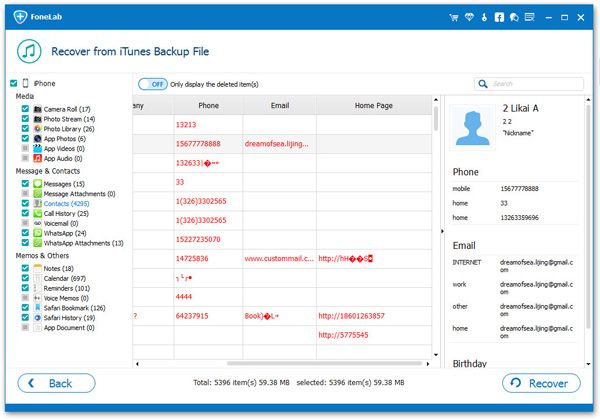
How to Recover iPhone Notes By Extracting iCloud Backup
Step 1. Select recovery mode and login iCloud
Run the iPhone data recovery tool and select "Recover from iCloud Backup" mode, then click "Start" button, using Apple ID and password to sign in iCloud account.


Step 2. View and restore iPhone notes from iCloud
When the scan is over, you will preview all detail information of iCloud backup files, you can view all of them and mark them to restore by clicking "Recover" button.
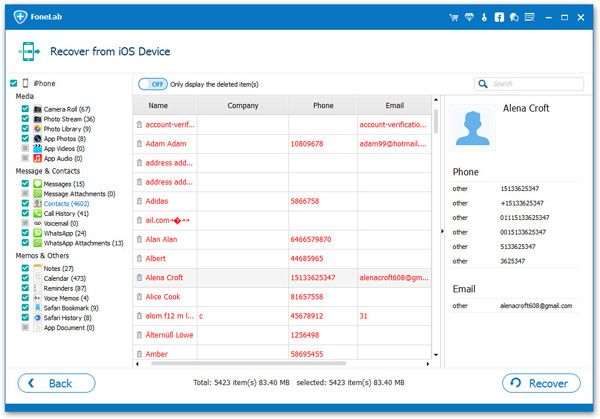
- Recover iPhone Data
- Recover iPhone Photos
- Recover iPhone Videos
- Recover iPhone Contacts
- Recover iPhone Text Messages
- Recover iPhone iMessages
- Recover iPhone Notes
- Recover iPhone Call History
- Recover iPhone Calendars
- Recover iPhone Reminders
- Recover iPhone Bookmarks
- Recover iPhone Voicemail
- Recover iPhone Reminders
- Recover iPhone WhatsApp
- Recover iPhone WeChat
- iPhone Stuck at Recovery Mode
- iPhone Stuck at Apple Logo
- Dead iPhone Data Recovery
- Water Damaged iPhone Recovery







