Recover iPhone Photos from iTunes
How to Recover iPhone Photos from iTunes Backup Selectively
The photos contains a lot of good memories and some important information. It is a pity to lost some of them by accident. However, is there any reliable way to recover deleted iPhone photos? The answer is "Yes"! iPhone Data Recovery software can help you restore iPhone photos with or without backup file. iPhone Data Recovery supports iPhone/iPad/iPod users recover deleted data from common situations, including accidentally deletion, iOS upgrade failure, device broken, jailbreak failure, factory reset, etc. The program is capable of recovering various types of files includes photos, messages, call log, contacts, notes, calendar, reminders, safari bookmark, and more.
With 3 recovery modes, your can get back your data from iOS devices directly, iTunes and iCloud backup. If you don’t have backup file, you can choose to scan and recover deleted data from iPhone directly, as long as they are not overwritten by the new data. You just need to connect your Device to the iPhone Data Recovery software on computer, then begin to scan the device and recover the deleted data. It is a good habit to backup iPhone data to iTunes regularly, and you can recover iPhone photos from backup selectively with the help of this iPhone Data Recovery. The program supports user preview the detailed information of lost data in original quality before recovery, so you can choose the data which you want to recovery.
Now, follow the steps below to check how to recover iPhone photos from your iTunes backup file. Download the Mac or Wins version on your computer and continue.Steps to Recover iPhone Photos from iTunes Backup Selectively
Step 1. Launch the iPhone data recovery program on computer, you will see several recovery mode, just select "Recover from iTunes Backup", then the software will search all iTunes backup files and display them as a list, just choose the ones contain the deleted contents and click "Scan" button to go on.

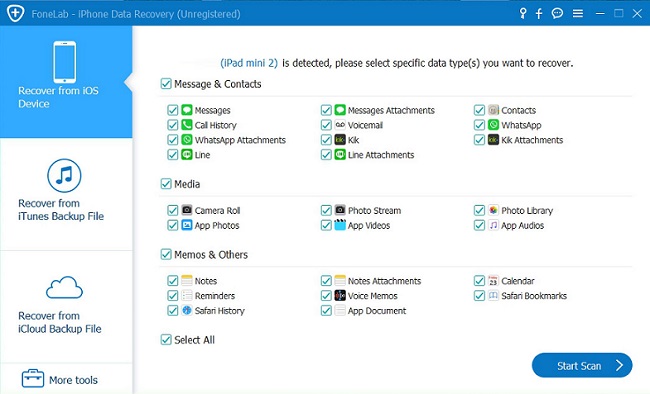

- Recover iPhone Data
- Recover iPhone Photos
- Recover iPhone Videos
- Recover iPhone Contacts
- Recover iPhone Text Messages
- Recover iPhone iMessages
- Recover iPhone Notes
- Recover iPhone Call History
- Recover iPhone Calendars
- Recover iPhone Reminders
- Recover iPhone Bookmarks
- Recover iPhone Voicemail
- Recover iPhone Reminders
- Recover iPhone WhatsApp
- Recover iPhone WeChat
- iPhone Stuck at Recovery Mode
- iPhone Stuck at Apple Logo
- Dead iPhone Data Recovery
- Water Damaged iPhone Recovery







