Recover Deleted Data from iPhone XR/XS
How to Recover Deleted Data from iPhone XR/XS/XS Max
It’s quite common to hear iPhone users accidental deleted or lost their important files on iPhone. As we all know that, various reasons can lead to data loss, including accidental deletion, device broken, iPhone lost, system upgrade, factory reset, etc. It is a great feeling while you are enjoying the new features of iPhone XR/XS/XS Max, but sometimes losing data is something we can't avoid. Looking for effective ways to recover data on your new iPhone XR/XS/XS Max? Now, this tutorial is going to show you 3 ways to get back lost data from iPhone 9 with the professional iOS Data Recovery, which named iPhone Data Recovery software.
iPhone Data Recovery software support you recover different types files from iPhone/iPad/iPod, such as contacts, messages, photos, videos, songs, WhatsApp messages, notes , bookmarks and so on. You can use this program to recover iPhone XR/XS/XS Max data by extracting data from the iTunes or iCloud data backup, as long as you ever back up your iPhone XR/XS/XS Max. If you don't have backup file, you can directly scan and recover deleted data from iPhone XR/XS/XS Max device. It also can help you to unlock iPhone password or fix the iOS system problem and get it back to normal.
Now, download the free trail version of iPhone Data Recovery software on computer and follow the solutions as below to restore lost data from iPhone XR/XS/XS Max with ease.How to Recover Deleted or Lost Data from iPhone XR/XS/XS Max Directly
Step 1: Connect iPhone and select recovery mode to scan
Run the iPhone Data Recovery software on your computer, you will see several recovery mode, just select "Recover from iOS Device", then connect your iPhone to PC, after the software detect it, you can click "Scan" button to directly scan your iPhone device.

Step 2: Preview and recover iPhone data
After the software finish the scan, you will see all category on the left, you can click them one by one to preview all deleted data, then you can select all data you need and click "Recover" button to export them back to computer for use.

How to Recover Deleted iPhone Data with iTunes Backup
Step 1: Select recovery mode and scan iTunes backup
After run the software, you can select "Recover from iTunes Backup" mode, the software will search all iTunes backup files on your computer, and display then as a list, you can select one backup contain the deleted data and the "Scan" button to extract iTunes backup files.

Step 2: View the backup and select data to restore
When finish the extract, you can see all iTunes backup in detail, you can view all of them one by one, select the ones you need and click "Recover" button to get data back.

How to Recover Deleted iPhone Data with iCloud Backup
Step 1: Login iCloud and select backup to scan
Select "Recover from iCloud Backup" mode on the iPhone data recovery software, it will require you to enter the iCloud account, you just need to enter the account and password to sign in.


Step 2: View the backup and restore iPhone data
When the scan is over, you will see all detail information of iCloud backup files, you can view all of them and mark them to restore by clicking "Recover" button.
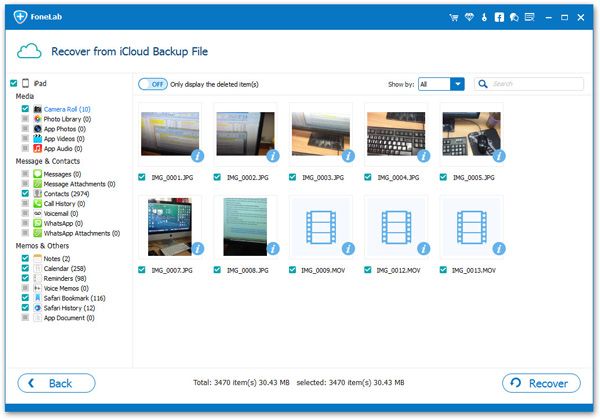
- Recover iPhone Data
- Recover iPhone Photos
- Recover iPhone Videos
- Recover iPhone Contacts
- Recover iPhone Text Messages
- Recover iPhone iMessages
- Recover iPhone Notes
- Recover iPhone Call History
- Recover iPhone Calendars
- Recover iPhone Reminders
- Recover iPhone Bookmarks
- Recover iPhone Voicemail
- Recover iPhone Reminders
- Recover iPhone WhatsApp
- Recover iPhone WeChat
- iPhone Stuck at Recovery Mode
- iPhone Stuck at Apple Logo
- Dead iPhone Data Recovery
- Water Damaged iPhone Recovery







