Recover iPad Videos with/without Backup
How to Recover Deleted Videos from iPad with/without Backup
Have you ever accidentally delete the important videos from your iPad but you need them back urgently now? It is the common problem that iPad users may ask on the forums or websites for help. You can go to trash or recycle bin to get back files if you accidentally deleted them. However, there is no recycle bin on iPad and the iPad recovery doesn’t works on that way!
With the help of the iOS Data Recovery software, you can now get your deleted videos back effectively. This article will show you the methods to recover them with/without backup file. In case the videos get deleted on iPad, you had better stop using and adding data to iPad, to avoid the deleted data completely overwritten by the new data and couldn't recover from iPad directly anymore. Before the deleted videos covered by new data, iOS Data Recovery supports scan and find out the deleted data from iPad directly. Besides videos, the program can recover contacts, notes, wechat messages, bookmarks, and more from iPad, iPhone and iPod touch.
If you have backed up your iPad videos on iTunes or iCloud, you are allowed to selectively recover them from backup file with iOS Data Recovery program, which does not overwritten any data on iPad.Below are the steps that you can follow to get back your videos from iPad with/without backup.
How to Recover Videos from iPad Directly
Step 1. Link iPad to the computer with a usb cable and run the iOS data recovery program on same PC, the software will go to default mode "Recover from iOS Device", you will see your iPad show in the software and you can click "Start Scan" to scan iPad internal memory.


How to Recover Videos from iPad By Extracting iTunes Backup
Step 1. Launch the iOS data recovery software on computer and go to "Recover from iTunes Backup" option, the software will list all iTunes backup files, choose one backup contain the deleted videos and click "Start Scan" to extract iTunes backup files.


How to Recover Videos from iPad By Extracting iCloud Backup
Step 1. Launch the iOS data recovery software on computer and go to "Recover from iCloud Backup" option, the software will require you to login iCloud account, enter Apple ID and password to sign in.


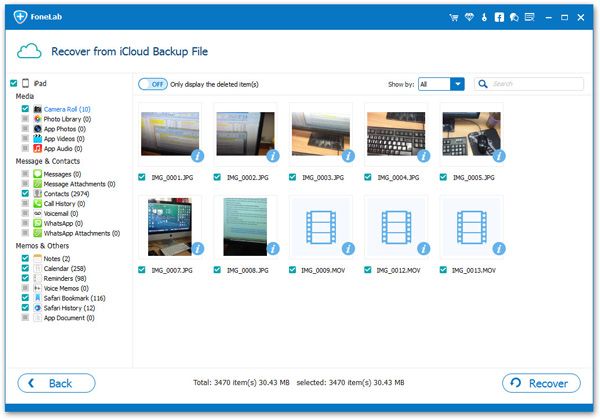
- Recover iPhone Data
- Recover iPhone Photos
- Recover iPhone Videos
- Recover iPhone Contacts
- Recover iPhone Text Messages
- Recover iPhone iMessages
- Recover iPhone Notes
- Recover iPhone Call History
- Recover iPhone Calendars
- Recover iPhone Reminders
- Recover iPhone Bookmarks
- Recover iPhone Voicemail
- Recover iPhone Reminders
- Recover iPhone WhatsApp
- Recover iPhone WeChat
- iPhone Stuck at Recovery Mode
- iPhone Stuck at Apple Logo
- Dead iPhone Data Recovery
- Water Damaged iPhone Recovery







