Extract iCloud Backup for iPad
How to Recover iPad Data from iCloud Backup
You never know when you might run into a bad issue with your iPad data. Thankfully, iPad can easily be backed up to iCloud and iTunes, but you’ll need to know how to recover iPad data from backup file if something goes wrong. Once you have created an iCloud backup of an iPad and you can easily restore your device from that backup, but it comes with the problem that you need to delete everything on your iPad before downloading a backup.
In this article, we’ll take you through each step, teaching you how to recover your iPad data from iCloud backup without losing any data. The third-party data recovery tool - iOS Data Recovery can not only recover deleted data from iCloud backup, but also supports recovering data directly from iPad and extracting data from iTunes backup. It works perfectly with all iPhone, iPad, and iPod touch. What's more, the data in the original device is never overwritten during the recovery process. You can freely preview various data in iCloud backup, and can restore specific data or the entire backup file, depending on your needs.Download iOS Data Recovery on the computer and begin to recover iPad data from iCloud backup in just a few steps.
How to Extract iCloud Backup for iPad
Step 1. Choose recovery mode
Run the iOS data recovery program on computer and choose the feature of "iPhone Data Recovery" on main screen, then you will see three recovery mode: Recover from iOS Device, Recover from iTunes Backup, Recover from iCloud Backup, here we tap "Recover from iCloud Backup", then the software will require you to login iCloud account, enter you Apple ID and password to login iCloud account.

Step 2. Choose backup to extract
If you want to extract the newest iCloud backup, you can directly choose data type to extract, else you can tap "iCloud Backup" option, then the software will list all iCloud backup files on the interface, you can see backup size, name and other info, choose one backup contain the data you want and click "Download" to get it to PC, then click the same button to extract it.

Step 3. Choose data to restore
Now the software will start extract the selected backup, and all data type will list on left sidebar, including contacts, messages, call history, notes, videos, photos, calendars and more, after scanning, you can tap one data type and preview data in detail on the right, then mark all data you want and click "Recover" button to get them back.
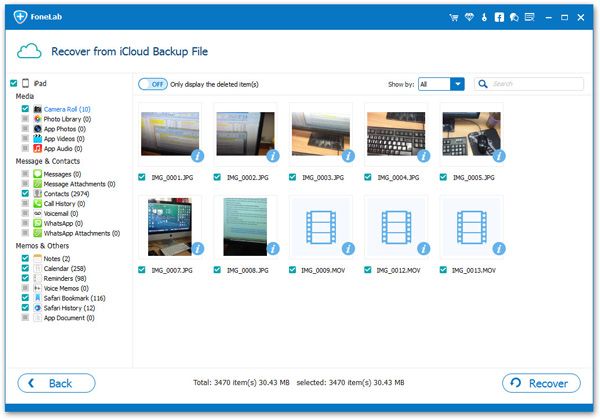
- Recover iPhone Data
- Recover iPhone Photos
- Recover iPhone Videos
- Recover iPhone Contacts
- Recover iPhone Text Messages
- Recover iPhone iMessages
- Recover iPhone Notes
- Recover iPhone Call History
- Recover iPhone Calendars
- Recover iPhone Reminders
- Recover iPhone Bookmarks
- Recover iPhone Voicemail
- Recover iPhone Reminders
- Recover iPhone WhatsApp
- Recover iPhone WeChat
- iPhone Stuck at Recovery Mode
- iPhone Stuck at Apple Logo
- Dead iPhone Data Recovery
- Water Damaged iPhone Recovery







