iPhone Notes Recovery
How to Recover Deleted Notes from iPhone
Have you ever deleted your important iPhone/iPad/iPod touch notes by mistake? How to get them back in an easy and secure way?
Don' worry! iPhone Data Recovery can get your notes back. This program enables you to extract the whole iTunes backup file to preview and take the data you want, including notes, text messages, pictures, video, call history and calendar, no matter you're using iPhone or iPad and iPod Touch. Besides, You can directly scan your iPhone 11/11 Pro/XR/XS/XS Max/X/8/8 Plus/7/7 Plus/6s/6s Plus/6 Plus/6/5s/5c/5/4S/4/3GS to restore lost notes from iOS devices.
Actually, there are 2 ways for you to recover your notes: Recover iPhone Notes from iTunes backup and Recover Notes from from iPhone Directly.
If you want to Scan and extract iTunes backup to recover iPhone notes, please click here to read the detailed steps: Recover iPhone Notes from iTunes backup.The following steps show the detail of how to Recover Notes from from iPhone Directly. The steps for recovering notes from iPhone are also compatible with iPad and iPod. Now, let’s take iPhone Data Recovery (Windows) as an example. For Mac user, you also can download the Mac version and take the similar steps.
Download the free trial version of iPhone Data Recovery and try to recover your note.
Step 1: Connect your iPhone to the computer
1) For iPhone 11/11 Pro/XR/XS/XS Max/X/8/8 Plus/7/7 Plus/6s/6s Plus/6 Plus/6/5s/5c/5/4S users (iPhone 4/3GS user can skip this to next)
There is only a "Start Scan" button on the main window. After connecting your iPhone, you only need to click the "Start Scan" button to scan your iPhone. You'll see this scanning window immediately after clicking the "Start Scan" button.

A. Connect your device to the computer with a digital cable and run the program, then you'll see the window below after connecting your device. You need to download a plug-in by clicking the "Download" button.

After downloading the plug-in, you need to get into the device's scanning mode before scanning. You can follow the steps below:
- 1) Hold your iPhone and click the "Start" button.
- 2) Pressing the "Power" and "Home" buttons simultaneously for 10 seconds.
- 3) After 10 seconds, release the "Power" button, but keep holding "Home" for another 15 seconds.


When the scan finishes, you can preview the found notes one by one. Now, you can choose the data you want to get back and click "Recover" button to save them on your computer with one click.
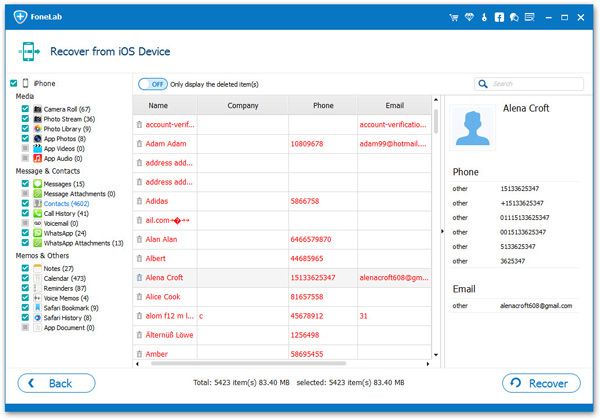
Note: Data found here includes deleted data and those still on your iPhone. If you only want back your deleted data, you can refine the scan result by using the slide button at bottom to only display deleted items.
More information about iPhone Data Recovery:
This iPhone Data Reocvery program enable you to recover Lost Contacts, Messages,Photos, Videos, Camera Roll, Photo Library, Message Attachments, Call History and more.
1. Recover 7 types of deleted data directly from iPhone 11/11 Pro/XR/XS/XS Max/X/8/8 Plus/7/7 Plus/6s Plus/6s/6/6 Plus/5s/5c/5/4s, iPad mini, iPad with Retina display, The new iPad, iPad 2 & iPod touch 5, which includes contacts, photos, messages, notes, etc.2. Recover 12 types of data directly from iPhone 4/3GS, iPad 1 & iPod touch 4 without iTunes backup, even if the device is crashed, smashed or broken.
3. Regain lost files from your iTunes backup for any iOS device due to device loss, iOS upgrade, jailbreak or factory settings restore.
- Recover iPhone Data
- Recover iPhone Photos
- Recover iPhone Videos
- Recover iPhone Contacts
- Recover iPhone Text Messages
- Recover iPhone iMessages
- Recover iPhone Notes
- Recover iPhone Call History
- Recover iPhone Calendars
- Recover iPhone Reminders
- Recover iPhone Bookmarks
- Recover iPhone Voicemail
- Recover iPhone Reminders
- Recover iPhone WhatsApp
- Recover iPhone WeChat
- iPhone Stuck at Recovery Mode
- iPhone Stuck at Apple Logo
- Dead iPhone Data Recovery
- Water Damaged iPhone Recovery







