iPhone Data Recovery Software
How to Recover Deleted Data with iPhone Data Recovery Software
Incautiously deleted some important files from iPhone? Lost all of your photos and videos from iPhone/iPad/iPod due to iOS system jailbreak error or iOS system upgrade failure? Don’t worry! iPhone Data Recovery software can help you! Whether you lost your data for the above reasons, or for other reasons, you can try this program to recover your deleted or lost data with ease.
Now, let's learn more information about iPhone Data Recover software:
* 3 Data Recovery Modes for users to Recover deleted or lost Data: from iDevice directly, iTunes backup and iCloud backup..* Directly detect and scan iPhone, iPad, and iPod touch device and support you preview and restore back the deleted data.
* Preview the detailed content and recover iTunes & iCloud backup files before restoring them.
* Supports different types of data, including pictures, videos, text messages, contacts, notes, WhatsApp, and so on.
* Supports all iOS devices, including iPhone XR/XS/X, iPhone 8/8P, iPhone 7/7P, iPhone SE, iPhone 6s/6s Plus, iPad Pro, iPad Air, iPad mini, iPod touch and more.
The steps to recover lost data from iPhone/iPad/iPod touch are easy to follow. Now, let’s take iPhone data recovery perfore as an example. Download the free trial version of iPhone Data Recovery program on your computer and follow it to try!
Steps to Recover Deleted Data with iPhone Data Recovery Software
Step 1. Run the software and select data type to scan
After launching the iPhone data recovery software on your computer, start at the "Recover from iOS Device" tab and click on "Start" button. Connect your iPhone XS/XR/X/8/7/6s or other iOS devices to computer, when the program detects your iPhone successfully, click "Next" to go on.

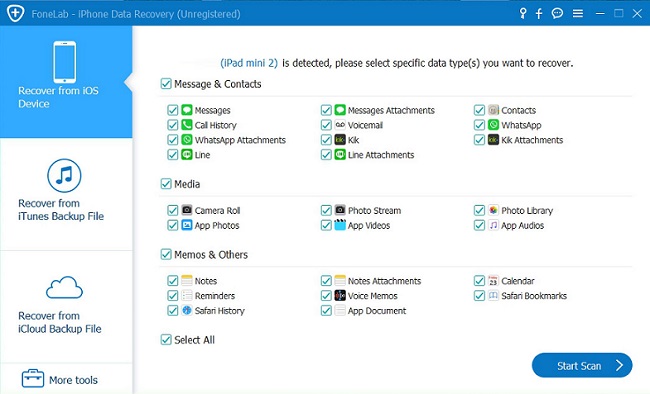
Step 2: Preview and Recover Data from iPhone
After the scan is over, all recoverable data will be clearly organized as the below window, click each category to check related files, you can switch "Show only the deleted files" to preview the deleted files. Mark the files which you want to recover, click "Recover" button and choose the location on computer to store the recovered files.

- Recover iPhone Data
- Recover iPhone Photos
- Recover iPhone Videos
- Recover iPhone Contacts
- Recover iPhone Text Messages
- Recover iPhone iMessages
- Recover iPhone Notes
- Recover iPhone Call History
- Recover iPhone Calendars
- Recover iPhone Reminders
- Recover iPhone Bookmarks
- Recover iPhone Voicemail
- Recover iPhone Reminders
- Recover iPhone WhatsApp
- Recover iPhone WeChat
- iPhone Stuck at Recovery Mode
- iPhone Stuck at Apple Logo
- Dead iPhone Data Recovery
- Water Damaged iPhone Recovery







