Extract iPad Photos from iTunes
How To Recover and Extract iPad Photos from iTunes Backup
Have you backed up the important data of iPad in case the device gets stolen or lost? More other different factors may cause your data lost, like accidental deletion, factory reset, broken screen, water damaged, etc. Once you update your iPad to new iOS system, you may encounter iPad Data loss on the new version device, for example photos.
iPad is such convenient for users to shoot and share photos with the camera function, and also easy to download wonderful picture from the internet. Once you lost some or all of your precious photos from iPad, it will make you feel confused. If you're relying on iTunes or iCloud to back up your iPad data, the photos of your iPad could be recover. How to recover lost photos from iTunes selectively? A we all know, if we simple directly sync and extract iTunes data to iPad, all the backup data will sync to iPad and cover the original data of iPad. But how to recover and extract iPad photos from iTunes backup selectively and without any original data loss? Actually, you can try a third-party data recovery tool called iOS Data Recovery software, which is professional for iOS users to recover deleted data from iPad, iPhone and iPod.
This article will show ou the simple step to recover and extract deleted iPad photos from iTunes backup selectively. If you want to recover other data like videos, notes, messages, reminders and more, you can download iOS Data Recovery software on your computer and recover them with the similar steps. Now, let’s check the detailed steps as below.
Steps to Recover and Extract iPad Photos from iTunes Backup Selectively
Step 1. Select iTunes Backup to Scan
Launch the iPhone data recovery program on your computer and choose "Recover from iTunes Backup" mode, then click "Start" button, the software will search all iTunes backup files which store on your PC, you will see all of them in the interface, choose the one contain the deleted photos and click "Scan" button to move to next step.

Notes: If you want to recover other data like videos, call history, contacts, notes, text messages, mms, whatsapp and other files, you can mark them or just tap "Select All" to extract all of them.
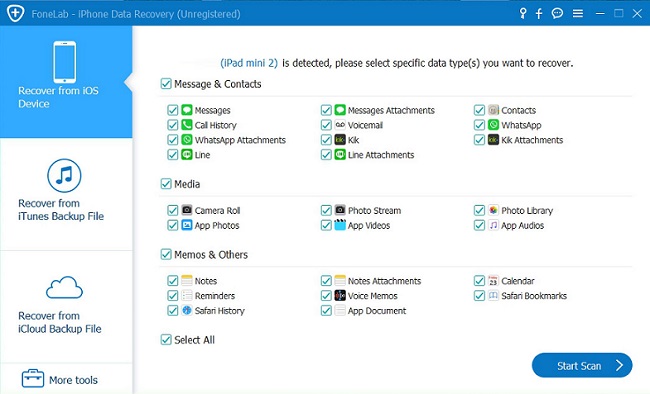
Step 2. View and restore you need
When finish the scan, all backup photos will show in scan result, you can tap the category on the left to preview them in detail, then mark the photos you need and click "Recover" button to save them to computer.

- Recover iPhone Data
- Recover iPhone Photos
- Recover iPhone Videos
- Recover iPhone Contacts
- Recover iPhone Text Messages
- Recover iPhone iMessages
- Recover iPhone Notes
- Recover iPhone Call History
- Recover iPhone Calendars
- Recover iPhone Reminders
- Recover iPhone Bookmarks
- Recover iPhone Voicemail
- Recover iPhone Reminders
- Recover iPhone WhatsApp
- Recover iPhone WeChat
- iPhone Stuck at Recovery Mode
- iPhone Stuck at Apple Logo
- Dead iPhone Data Recovery
- Water Damaged iPhone Recovery







