Back Up iPad Photos and Videos to PC
How to Back Up iPad Photos and Videos to Computer
Running out of space? Keeping a amount of photos and videos on iPad? If you are used to take a lot of photos and videos on iPad, you had better make a backup for your important data in case of accidental data loss. Generally speaking, many people think that the easiest way to backup iPad data is to use iTunes. Open iTunes, connect your iPad and then right-click on it and begin to Backup. Well, it is really a simple way to backup iPad data to iTunes on the local computer.
It is undeniable that iTunes provides great help for iPad users to manage data. When it comes to talk about transfer iPad photos/videos to computer selectively, it seems hard to achieve it. In particular, if you want to open and view the backed up data on your computer directly, which is not feasible for iTunes, because the backup data is encrypted and cannot be previewed nor edit directly.
In deed, transferring photos from iPad to computer in one-click is not that hard. To solve the issue above, I highly recommend doing a backup to computer with iOS Data Transfer application. Not only backup data, but more importantly, after one-click data transfer iPad data to computer, you can also view and share the data directly on it. If necessary, you can re-import the backup from computer to the iPad and iPhone.
This guide will show you the dependable tips for transferring iPad photos and videos to computer. If you want to transfer contacts, messages, contacts and other data, keep read on this guide and operate the data transfer in the similar way.
How to Sync iPad Photos and Videos to PC
Step 1. Run the software and link iPad
Install the iOS data transfer program on your computer and launch it, link your iPad to the same PC with a usb cable, the software will detect it and show iPad information, you will see the below interface.

Step 2. Transfer photo and video
To transfer photos, you can tap data type "Photos" on the top navigation bar, you will see all pictures which store on your iPad, choose all photos you want and tap "Export" > "Export to Computer", then choose a target folder to save all photos.
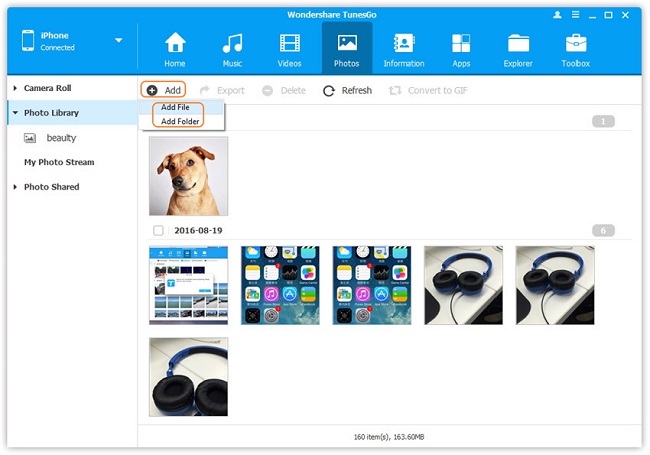
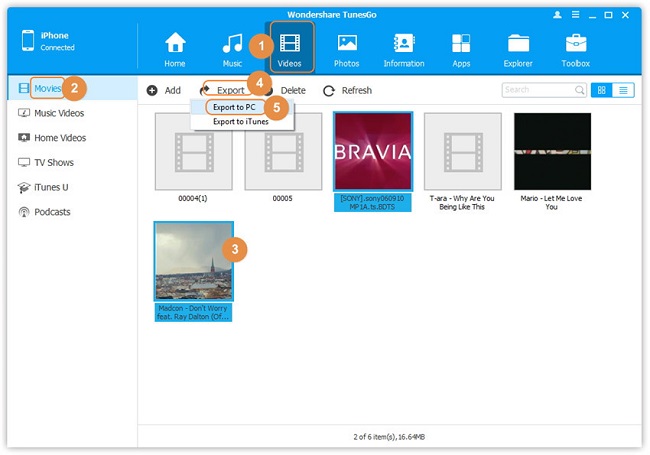
Export above method, you also can use iOS Data Recovery tool to back up your iPad photos and videos to computer for free, it provide a feature for you to back up iPad data for free.
How to Back Up iPad Photos and Videos to PC for Free
Step 1. Install and run the iOS data recovery program on computer, tap "iOS Data Backup & Restore" > "iOS Data Backup" option in the screen.
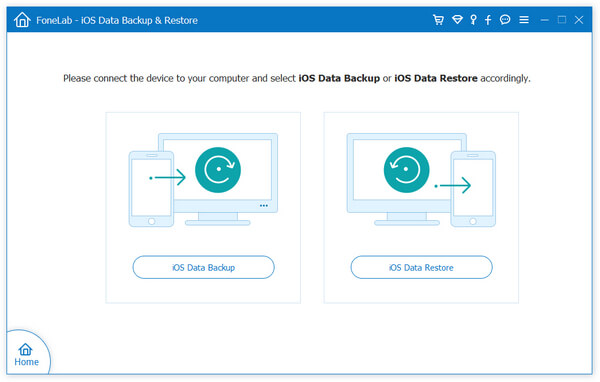
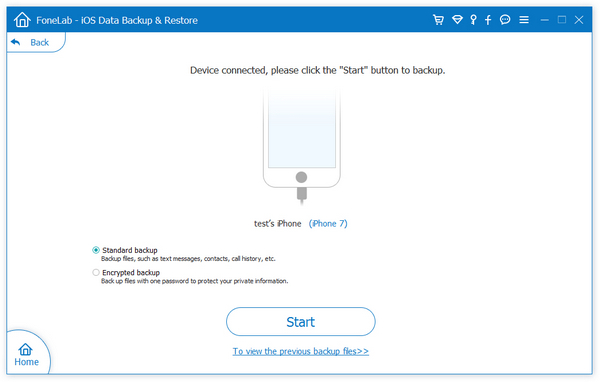
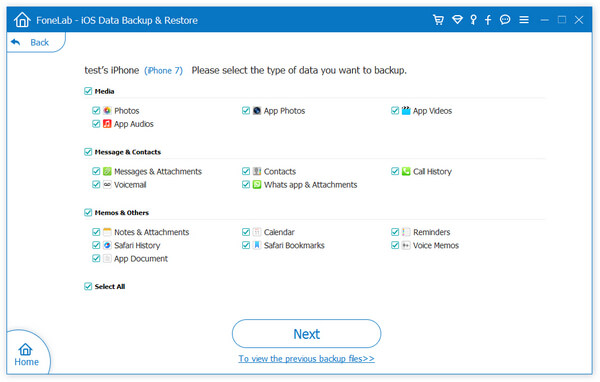
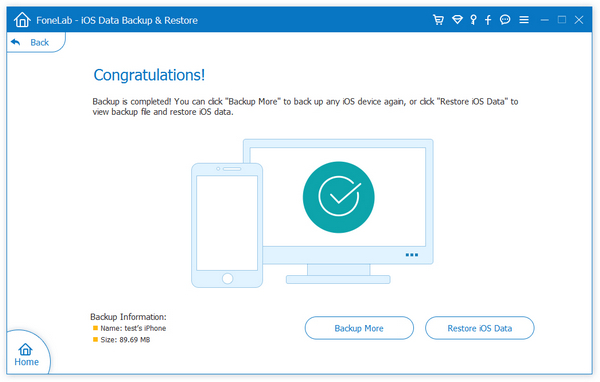
- Transfer Files Between iPhone and Computer
- Transfer Photos from PC to iPhone
- Transfer iPhone Photos to PC
- Transfer iPhone Music to PC
- Transfer iTunes Music to iPhone
- Transfer iPhone Contact to PC
- Transfer Files from iPad to PC
- Transfer Music from iPod to iPod
- Import Music to iPhone
- Transfer iPhone SMS to PC
- Transfer iPhone Data to iPhone
- Transfer Files from PC to iPhone







