Back up iPhone Contacts to PC
Transfer and Back up iPhone Contacts to Computer in One-Click
iPhone supports you to create and save contact information, like name, phone number, email address, street address, and birthday. You'll always have important contact information with you so that you can quickly make a phone call, send text messages, iMessages and an email, etc.
When you have a large number of contact information of customers, relatives, classmates, friends, etc. saved to your contacts list, it is necessary to make a backup to prevent data loss. If you don’t want to back up your contacts with iTunes, or if you want to complete a one-time sync, transfer your data manually with iPhone Data Transfer program. Instead of a tedious process, this program allows you to easily transfer all kinds of data between iPhone/iPad/iPod and computer in one-click, including but not limited to contacts, photos, videos, messages, and more.
More features of iPhone Data Transfer:
. Back up iPhone/iPad/iPod touch data to computer with one click. You are allowed to choose the file path on your computer and the data transfer won't modify or overwrite the old backup file.. Support import various types of data from computer to iPhone/iPad/iPod touch.
. Support preview and select the data which you want to transfer.Backing up iPhone data in this way will not erase any of your original data, and you can also choose to transfer some or all of the data types. After you transferred the iPhone contacts to the computer, you can freely view, edit, and print them.
How to Transfer and Back up iPhone Contacts to PC
Step 1. Run the iPhone data transfer program on computer and link your iPhone to the same PC with a usb cable, a pop-up will be showed in iPhone screen, tap "Trust" and the software will detect iPhone immediately, you will see some information for iPhone on the windows.

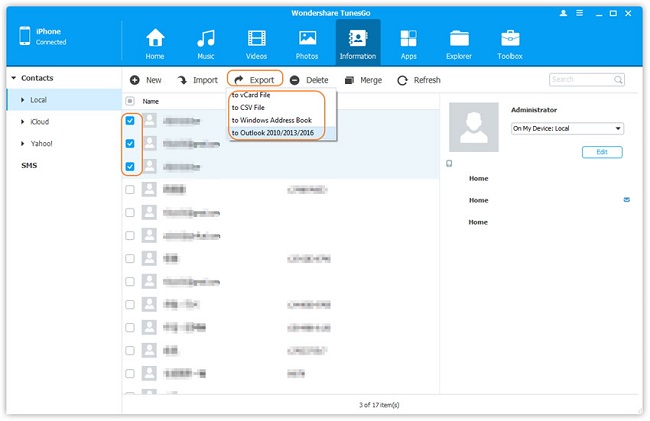
How to Transfer and Back Up iPhone Contacts for Free
Export iPhone data transfer program, the iPhone Data Recovery tool also provides a feature for you to back up iPhone contacts for free, you can read the below guide to transfer contacts in one-click.Key Features About iPhone Data Recovery:
. Different file types are supported to recover from iPhone without backup: Messages & Attachments, whatsApp, Safari's bookmark, Notes, Calendar, Reminder, etc.. Three recovery mode to restore specific data from iPhone with or without backup.
. Support preview and select the data before you recover them.. One-click backup and restore iDevice Data.
Step 1. Install the iPhone data recovery program on computer and run it, choose "iOS Data Backup & Restore" option on home screen, you will see two options for you to choose. Link your iPhone to the computer and tap "Trust" on iPhone screen, the software will detect your phone, you can choose "iOS Data Backup" on the screen.
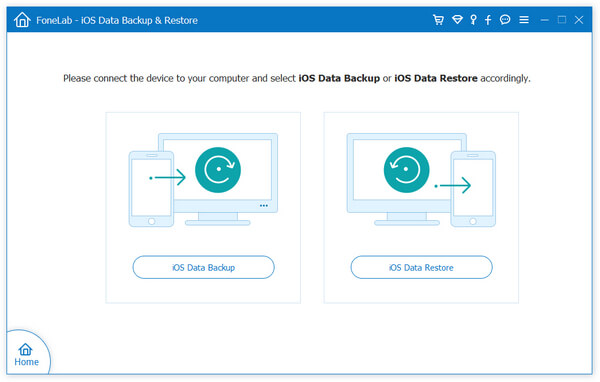
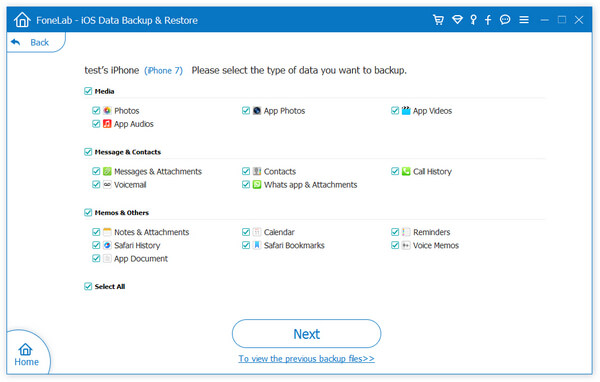
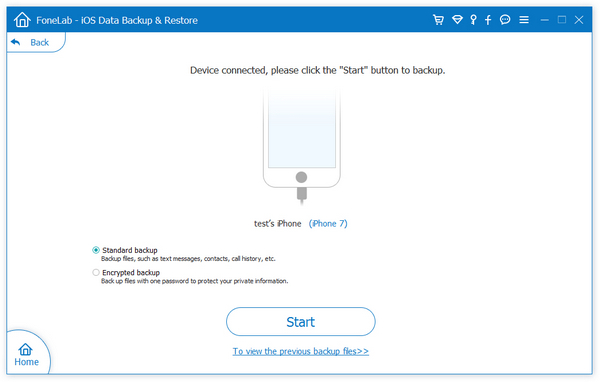
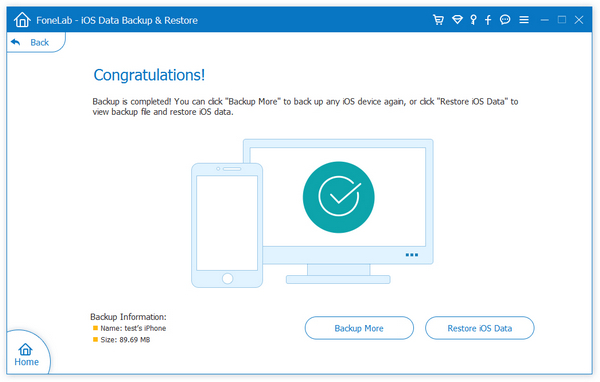
Using Phone Transfer program, you also can back up your iPhone data for free, follow the below steps.
Step 1. Run the Mobile transfer software on computer and run it, choose "Back Up Your Phones" option in the main screen.

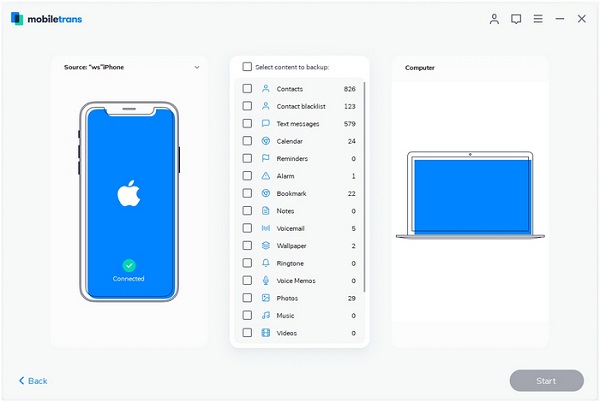
- Transfer Files Between iPhone and Computer
- Transfer Photos from PC to iPhone
- Transfer iPhone Photos to PC
- Transfer iPhone Music to PC
- Transfer iTunes Music to iPhone
- Transfer iPhone Contact to PC
- Transfer Files from iPad to PC
- Transfer Music from iPod to iPod
- Import Music to iPhone
- Transfer iPhone SMS to PC
- Transfer iPhone Data to iPhone
- Transfer Files from PC to iPhone







