Back Up iPhone Data
How to Use iPhone Data Transfer App to Back Up iPhone
While using apps and services on iPhone everyday, you will create lots of data on iPhone, like photos, videos, audios, messages or documents. To prevent accidental loss of data, it is essential that you should take a backup of your iPhone.
Whatever the data types they are, transfer iPhone data to computer is a feasible way for you back up the useful contents. Well, it is truly that there are some data recovery software on the market that can directly scan and recover iPhone data, but it can only be achieved when the deleted data is not overwritten and erased by any new data. Since a lot of data in the iPhone is useful, especially the deleted data is pretty much irreplaceable, so you should try iPhone Transfer app for you to back up iPhone data to computer.
Of course, many people are used to backing up iPhone to iTunes and iCloud. In fact, transferring data to a computer for backup also has its advantages. For example, you can browse the information directly on the computer, and transfer the data back to the mobile phone when necessary. In addition, you can also use the backup data in your computer as a medium to transfer data between two mobile phones.
Now, let’s learn more information about this iPhone Data Transfer app by following the transfer steps as below. Photos, videos, messages, music, and more types of data are supported.
How to Back Up iPhone Data
Step 1. Download, install the iPhone data transfer program on computer and finish the setup process, launch it. Connect your iPhone to the software, you will see the software detect your phone and show base information, see the below interface.

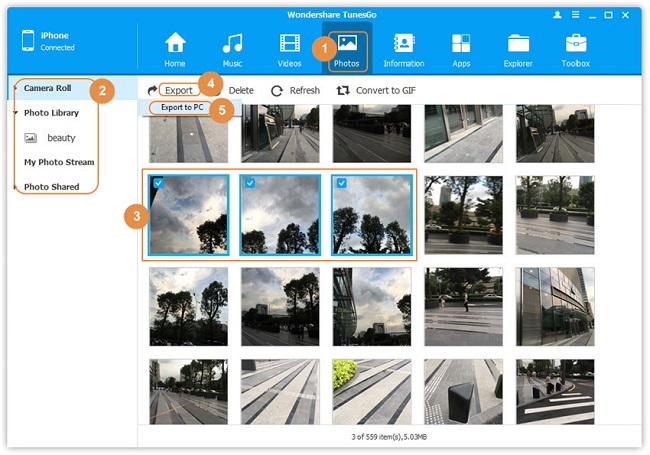
- Transfer Files Between iPhone and Computer
- Transfer Photos from PC to iPhone
- Transfer iPhone Photos to PC
- Transfer iPhone Music to PC
- Transfer iTunes Music to iPhone
- Transfer iPhone Contact to PC
- Transfer Files from iPad to PC
- Transfer Music from iPod to iPod
- Import Music to iPhone
- Transfer iPhone SMS to PC
- Transfer iPhone Data to iPhone
- Transfer Files from PC to iPhone







