Transfer Backup to New iPhone 12
How to Transfer Old iPhone Backup from Computer to iPhone 12
In other tutorials of the website, we have described how to backup iPhone data to a computer with the help of iPhone Data Transfer application. This program not only supports you transfer iPhone data to computer selectively, but also migrate data from computer to iPhone. This is a useful data transfer program that can be used to back up iPhone data to a computer to ensure the important data security. You can view and use your data freely in the computer.
When you switch to a new iPhone 12, you should transfer the important data from old iPhone to iPhone 12. If you ever use iPhone Data Transfer backup old iPhone data to computer, like photos, contacts, messages, etc, you can also use iPhone Data Transfer to re-import the backup file from computer to your iPhone 12. Before you transfer them, you are allowed to preview and select the data which you need to transfer.Now, download the free trial version of iPhone Data Transfer on your computer, Once you launch the program, you will see the detailed tip to lead you finish the data transfer.
How to Transfer old iPhone Backup to New iPhone 12
Step 1. Link iPhone
Launch the iPhone data transfer program on computer and link your iPhone 12 to the computer with a usb cable, the software will detect it and you will see the below interface.

Step 2. Transfer data to iPhone 12
If you sync iPhone media to iTunes before, you can click "Transfer iTunes Media to Device" at home screen, then choose photo, videos or audio and transfer them to iPhone 12.
To transfer music to iPhone 12, you can tap "Music" > "Add Folder" or "Add File", choose music to sync to iPhone 12.
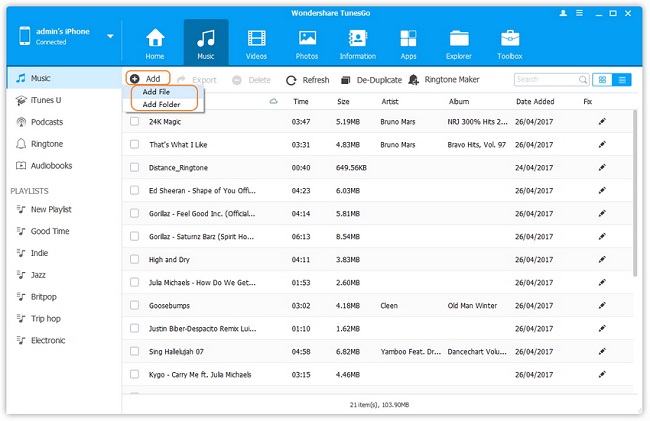
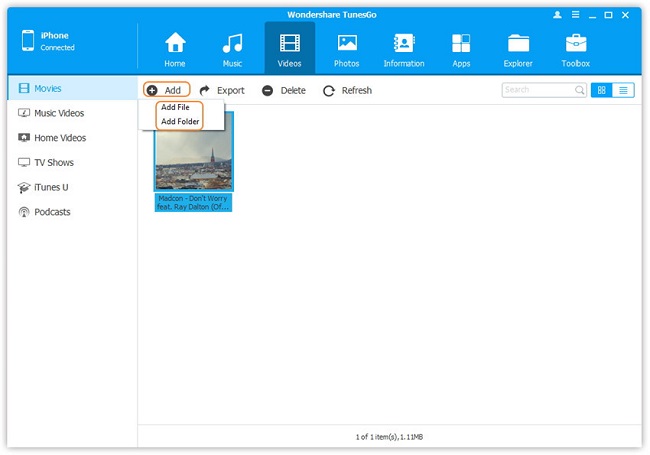
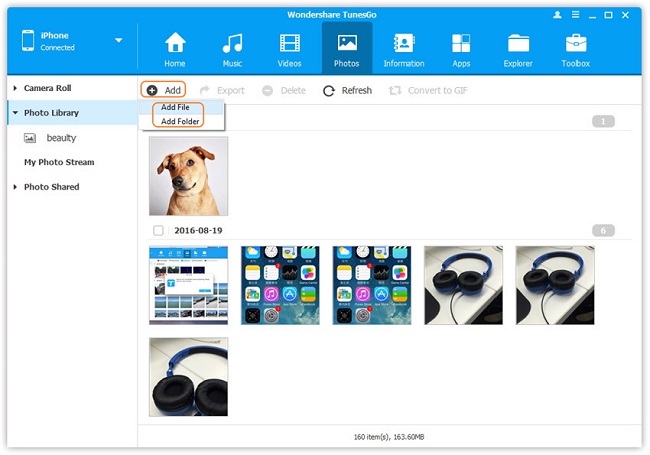
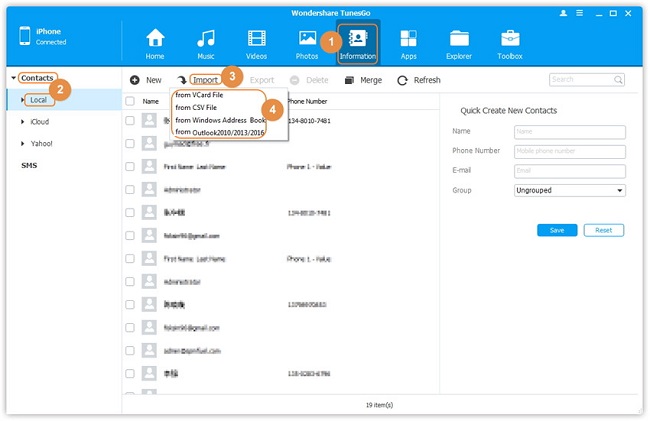
- Transfer Files Between iPhone and Computer
- Transfer Photos from PC to iPhone
- Transfer iPhone Photos to PC
- Transfer iPhone Music to PC
- Transfer iTunes Music to iPhone
- Transfer iPhone Contact to PC
- Transfer Files from iPad to PC
- Transfer Music from iPod to iPod
- Import Music to iPhone
- Transfer iPhone SMS to PC
- Transfer iPhone Data to iPhone
- Transfer Files from PC to iPhone







