Transfer iPhone Music to PC
How to Transfer Music from iPhone X/8/7/6s/6/5s/5/SE to Compute
When iPhone users want to enjoy their music in iPhone with other devices, many of them may meet such a problem that there is no way for them to output the music in their iPhones. It’s a pity that they can’t share the music with their friends in other channels but their iPhone model. Thanks to the technology, now there is an approach for iPhone users to break such restriction. A good helper called iPhone Transfer can provides an easy way to solve the transfer problem between your iPhone and computer. If you happen to be in need, the guide below will be practical.
Though iPhone Transfer is not the only way to resolve the iOS transfer problem, it still deserve to be chosen for it has the function which is the supplement of iTunes and it is really easy to operate. It can not only transfer music, photos, videos, SMS and more data efficiently between iPhone and PC but also between two iPhones. Let’s see more features about iPhone transfer program.
1. Transfer contacts, music, photos, videos, text messages, playlists, iTunes U, Podcasts and more to Your PC or iTunes, or another smartphone easily, vice versa.2. Manage iPhone contacts: Import, export, remove duplicates & sync with Outlook.
3. Load your iDevice with music and video incompatible with iTunes.4. One-Click to transfer movies, TV Shows, music videos, video recordings from computer to iPhone instead of iTunes, no matter how large the video files are, 1GB, 2GB…or dozens of GB, you can add videos in minutes. It is compatible with a variety of video formats such as MP4, M4A, MOV, WMV, AVI, FLV.
5. Compatible with iPhone X, iPhone 8/8 Plus, iPhone 7/7 Plus, iPhone SE, iPhone 6s/6s Plus/6/6 Plus, iPhone 5s/5c/5/4s, iPad and iPod.You can download the free trial version of this useful software underneath.
Take music for example, we guide you how to use iPhone TransferHow to Transfer iPhone Music to Computer
Step 1. Preparation: Connect and install
Get connection between iPhone and computer via USB cable. If you didn’t install iTunes, install it first. After that, you can run the program and let it work. Few seconds later, the main window will come up as picture below.

Step 2. Key point: Transmission
There are various documents on the left of window. You are free to preview them one by one. Here we transfer music, click "Media" on the left side of the main window to enter the music interface. Then select songs on your iPhone, click "Export to" > "Export to My computer". At last, locate a folder on your computer to save your songs and click "Open".
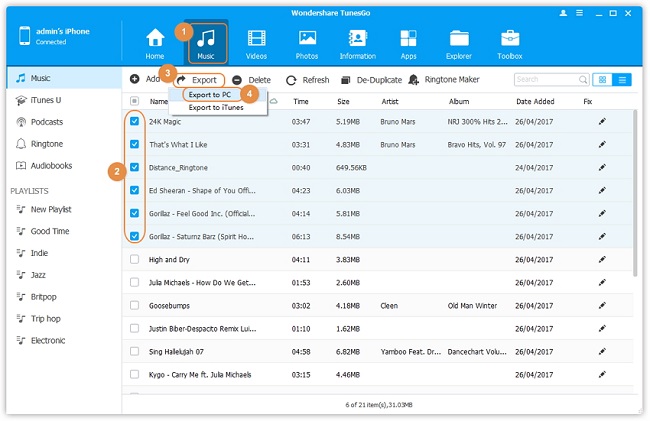
- Transfer Files Between iPhone and Computer
- Transfer Photos from PC to iPhone
- Transfer iPhone Photos to PC
- Transfer iPhone Music to PC
- Transfer iTunes Music to iPhone
- Transfer iPhone Contact to PC
- Transfer Files from iPad to PC
- Transfer Music from iPod to iPod
- Import Music to iPhone
- Transfer iPhone SMS to PC
- Transfer iPhone Data to iPhone
- Transfer Files from PC to iPhone







