Transfer iPhone Photos to PC
How to Transfer Photos from iPhone X/8/7/6s/6 to PC
Nowadays you can see on the street, almost everywhere, people taking photos with their mobiles. And to name a mobile that takes photos of high quality, you might say iPhone. People like to catch moments of their time to share it on social network or simply save it along. So, exactly how can you transfer photos from iPhone to PC in order to freely edit or process those files? I guess iTunes won’t help in such situation. Here, you might need iPhone Transfer, a professional tool to manage data and transfer data from iPhone to PC.
iPhone Transfer specializes in simplifying iOS devices management on your PC. It is able to export photos from iPhone to PC for backup easily, and add photos to iPhone by drag and drop. iPhone Transfer also empowers you to take full control of your iPhone. Let’s see more features about iPhone transfer program.- Transfer contacts, music, photos, videos, text messages, playlists, iTunes U, Podcasts and more to Your PC or iTunes, or another smartphone easily, vice versa.
- Manage iPhone contacts: Import, export, remove duplicates & sync with Outlook.
- Load your iDevice with music and video incompatible with iTunes.
- One-Click to transfer movies, TV Shows, music videos, video recordings from computer to iPhone instead of iTunes, no matter how large the video files are, 1GB, 2GB…or dozens of GB, you can add videos in minutes. It is compatible with a variety of video formats such as MP4, M4A, MOV, WMV, AVI, FLV.
- Compatible with iPhone X, iPhone 8/8 Plus, iPhone 7/7 Plus, iPhone SE, iPhone 6s/6s Plus/6/6 Plus, iPhone 5s/5c/5/4s, iPad and iPod.
Download iPhone Transfer and follow the instruction below, you would have your problem solved.
To proceed, you need to install and run the program. Please install iTunes on your PC because services of iTunes are necessary to help iPhone Transfer access your iPhone.Steps to Transfer Photos from iPhone X/8/7/6s/6 to PC
Step 1: Connect your iPhone to PC via USB
After you start the program, connect your iPhone to PC for detection. Your iPhone model will appear on the primary panel.

Step 2: Transfer photos from iPhone to PC
From the left column, select "Photo" tab. On the main window you can preview all the photos on your iPhone.To transfer photos to your PC, select the photos you would like to transfer, click "Export to" > "Export to PC" and then choose a location to store onto your PC.
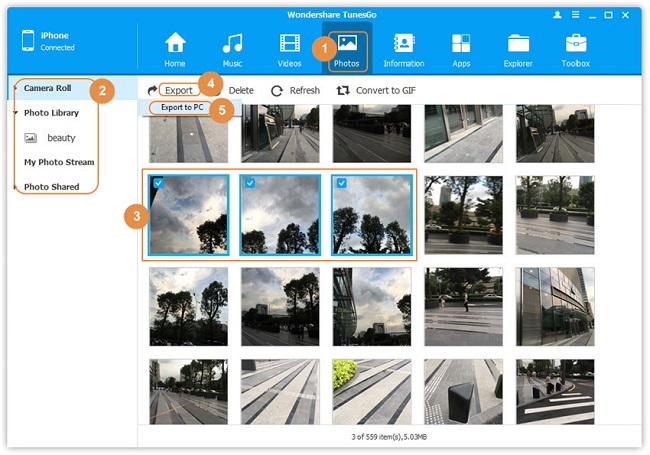
- Transfer Files Between iPhone and Computer
- Transfer Photos from PC to iPhone
- Transfer iPhone Photos to PC
- Transfer iPhone Music to PC
- Transfer iTunes Music to iPhone
- Transfer iPhone Contact to PC
- Transfer Files from iPad to PC
- Transfer Music from iPod to iPod
- Import Music to iPhone
- Transfer iPhone SMS to PC
- Transfer iPhone Data to iPhone
- Transfer Files from PC to iPhone







