Download iPhone/iPad/iPod Data to PC
How to Download iPhone/iPad/iPod Data to Computer
Getting frustrated by strict limitations on types of data while transferring iPhone data to computer? Want to download photos and videos from iPad to computer with ease? This guide will show you the simple way for helping iOS users to deal with this annoying problem.
iOS Data Transfer is available for iPhone, iPad and iPod touch users to transfer data between iOS device and computer without Restrictions. With iOS Data Transfer application, you are able to selectively back up your iOS Devices, including photos, videos, text messages, WhatsApp messages, contacts, and more.
More information about iPhone Data Transfer software:
- With-in one click to transfer the data, without any complex steps.- Transfers and manages all data like text messages, photos, videos, music, etc. on iPhone.
- Fully support with all iPhone, iPad, iPod touch models.- iPhone Data Transfer lets you preview and select the data before you transfer them.
The following steps will take iPhone as an example to show how to download iPhone data to computer. If you want to download iPad and iPod data, you can complete the data transfer in similar steps.How to Download iOS Device Data to Computer
Step 1. Connect iOS device to pc
Run the iOS data transfer program on computer and run it, you will see a main screen. using a usb cable to connect your iPhone/iPad/iPod to the PC and you will see a pop-up on iPhone screen, tap "Trust" to left iOS device trust this computer, and you will see iOS info interface after the software detect your device, see the below windows.

Step 2. Download iOS data to pc
To export music, simply click the data type "Music", preview all audios on the right, mark all music you want and click the "Export" > "Export to PC" button on the menu bar. You can even directly export media files to your iTunes library, your computer and other iDevices.To export photos/videos, tap "Photos" or "Videos" on the top of software, view photos or videos on the interface, tick all photos or videos and tap "Export" > "Export to PC" to download selected data to computer.
For contacts and sms, you can tap "Information", then tap "Contacts" or "SMS" option, the software will list related data on the interface, view them and select data to download.
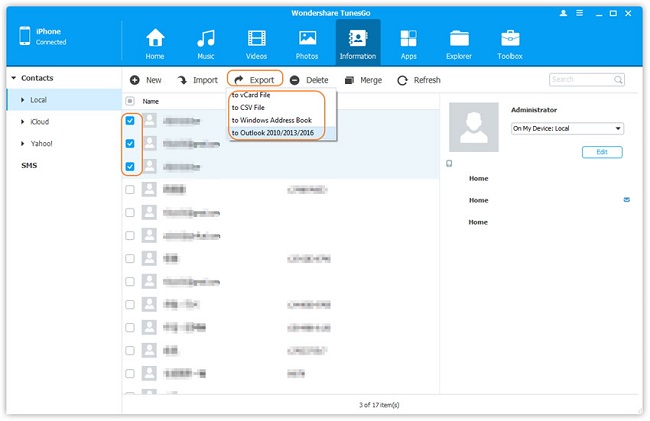
- Transfer Files Between iPhone and Computer
- Transfer Photos from PC to iPhone
- Transfer iPhone Photos to PC
- Transfer iPhone Music to PC
- Transfer iTunes Music to iPhone
- Transfer iPhone Contact to PC
- Transfer Files from iPad to PC
- Transfer Music from iPod to iPod
- Import Music to iPhone
- Transfer iPhone SMS to PC
- Transfer iPhone Data to iPhone
- Transfer Files from PC to iPhone







