Transfer Messages from iPhone to iPhone
How to Transfer Messages from iPhone to iPhone without iTunes and iCloud
When you buy a new iPhone, you may want to find out an effective way to transfer your data from old iPhone to your new one. However, how to transfer messages from iPhone to iPhone in a safe and useful way? You can get the answer in this article. You can transfer your content from iPhone to iPhone without iTunes and iCloud.
Phone Transfer software is your first choice to transfer data from Smartphone to Smartphone in 1 click , safe and risk-free. Not only transfer messages, Phone Transfer also support you to transfer photos, videos, contacts, apps, songs, call log and more other content between iPhone, Android and other brand phones or tablets.The Feature of Mobile Transfer Software:
1. Simple yet effective solution for transferring content between Symbian, Android, and iPhone.2. Not just contacts, transfer SMS, call logs, contacts, photos, music, videos and apps.
3. Comprehensive contact copy, including job title, email addresses, company name, etc.4. Works with over 2,000 phones including Droid, Symbian (Nokia), and all models of iPhone, including new iPhone X.
5. Transfers content between phones on different networks. AT&T, Verizon, Sprint, T-Mobile - no problem!6. Zero quality loss & risk-free: everything you transfer is 100% same as the original and can be only read by yourself.
Now, let’s follow the steps to finish the data transfer.How to Transfer Messages from iPhone to another iPhone
Step 1: Download and launch the software
Download, install and run Phone Transfer software on the computer.

Step 2: Connect both iPhones to the computer
Connect both iPhones to the computer via USB cables. Select "PHONE TO PHONE TRANSFER" mode to continue. After the program authorize your devices automatically, two iPhones will be shown on the interface as "Source" and "Destination". If they are not in the right place, you can click "Flip" to change them.
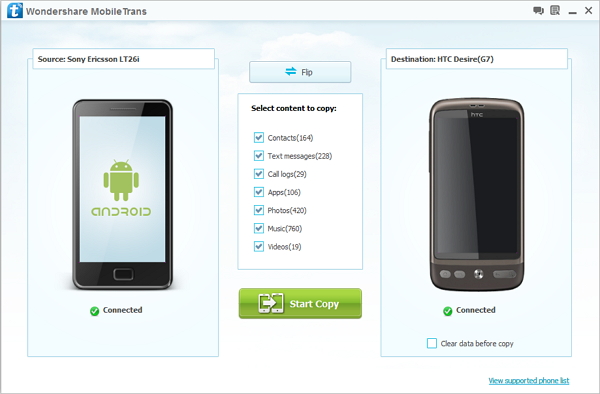
Step 3: Transfer messages from iPhone to iPhone
You can select the data which you want to transfer. Here we want to transfer messages from iPhone to iPhone, simple tap "Text Messages" and click "Start Copy" button. Then the Phone Transfer software will start transferring your data automatically.
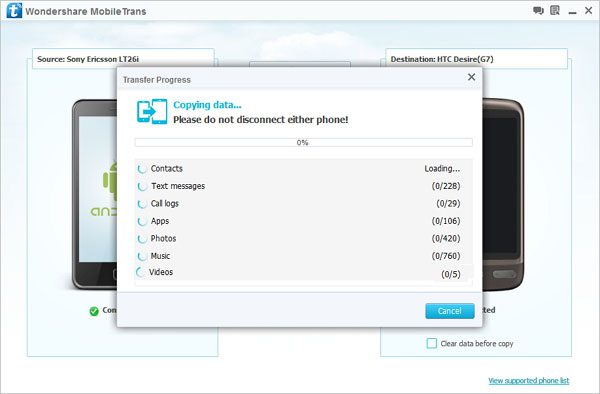
- Phone to Phone Transfer
- Transfer iPhone Music to iPad
- Transfer Android Files to Mobile
- Transfer iPhone Files to Android
- Android Data to Android
- Transfer iPhone Files to iPad
- Transfer iPad Music to iPhone
- iPhone Contacts to Android
- Transfer iPhone Photos to iPad
- Android Contacts to iPhone
- iPhone Music to Android
- Android Contacts to Android







