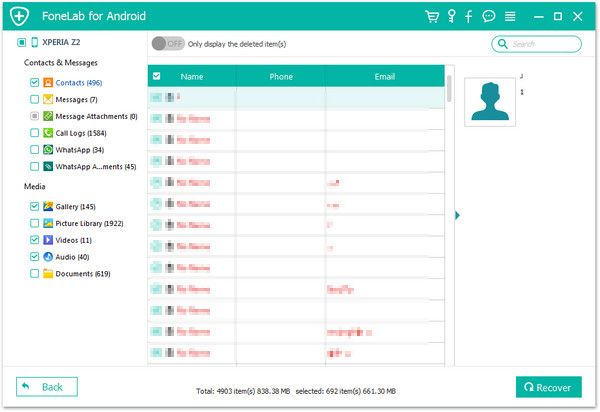Recover Contacts on Xiaomi
How to Recover Deleted Contacts from Xiaomi/Redmi Phones
In the daily life, contacts lists on mobile phone are important for us to communicate with others. If you accidentally delete some contacts from Xiaomi but without any backup, it will definitely cause you a lot of trouble. Fortunately, you are able to restore deleted contacts from Xiaomi with the help of Android Data Recovery. Now, this article will explain how to recover your Xiaomi data safely and effectively. Please continue reading the article.
Android Data Recovery, a professional data recovery tool that support you to restore deleted or lost contacts, pictures, movies, call logs, and more from amlost all brands of android phones. It fully supports with Xiaomi, Samsung, Oneplus, HTC, Huawei, Google, Sony, and more. Once you deleted some important contacts from you android phone, you had better scan and recover them from your phone as soon as possible. Or you couldn’t recover them any more as long as they are overwritten by any new data.
Begin to scan and recover deleted contacts from Xiaomi right now!Steps to Undelete Contacts from Xiaomi/Redmi Phone
Step 1. Connect Xiaomi device to PC
Running the Android Data Recovery software on your computer and select "Android Data Recovery" mode among all the options in the main windows, then connect your Xiaomi/Redmi device to the same computer with a usb cable.

Step 2. Turn on USB debugging
Next you need to turn on usb debugging to left the software detect your phone, follow the below steps.
1. For Android 2.3 or earlier: Enter "Settings" < Click "Applications" < Click"Development" < Check "USB debugging".
2. For Android 3.0 to 4.1: Enter "Settings" < Click "Developer options" < Check "USB debugging".
3. For Android 4.2 or newer: Enter "Settings" < Click "About Phone" < Tap "Build number" for several times until getting a note "You are under developer mode" < Back to "Settings" < Click "Developer options" < Check "USB debugging".

Step 3. Select data type to scan
Now you need to select data type you want to recover and click "Next" button to go on. Here we tick "Contacts", if you need to recover other file like photo, video, text messages, document, audio and more, tick the related file type, after that, the software will analyze your phone.


Step 4. Preview and recover xiaomi contacts
The software will take some time to scan your phone and you need to be patient. After finish the process, you will see all contacts in the scan result, you can preview the existing and deleted contacts in detail one by one. If you need, you can tap "Only display the deleted item(s)" button to view the deleted contacts, then mark the contacts you need and click "Recover" button to export them to the computer for use.