Transfer Videos from PC to iPhone
How to Transfer Videos from PC to iPhone/iPad without iTunes
Many iOS users like to transfer videos and movies from computer to iPhone, iPad and iPod touch for enjoy them anywhere and anytime. Technically speaking, simple sync data with iTunes will erase your original data on your iPhone, which may make you lose your iPhone data. However, is there any effective way to transfer videos from computer to iPhone and iPad without iTunes?
iOS Transfer software supports you to copy everything or select the right data to transfer data between iPhone, iPad and computers. It not only enable you to transfer, export and manage all photos and video in camera roll, photo library and photo stream, but also can help you Transfer songs, contacts, SMS and more on your iPhone and iPad with ease. Let’s see more features about iOS data transfer software.
- One-Click to transfer movies, TV Shows, music videos, video recordings from computer to iPhone instead of iTunes, no matter how large the video files are, 1GB, 2GB…or dozens of GB, you can add videos in minutes.
- It is compatible with a variety of video formats such as MP4, M4A, MOV, WMV, AVI, FLV.
- It can transfer contacts, music, photos, videos, text messages, playlists, iTunes U, Podcasts, app and more to Your PC or iTunes, or another smartphone easily, vice versa.
- Compatible with iPhone X, iPhone 8/8 Plus, iPhone 7/7 Plus, iPhone SE, iPhone 6s/6s Plus/6/6 Plus, iPhone 5s/5c/5/4s, iPad and iPod.
This article is mainly about how to transfer videos from computer to iPhone and iPad. You should download the free trial version of iOS Data Transfer software on your computer to transfer your videos.
How to Transfer Videos from PC to iPhone/iPad
Step 1. Run the iOS Transfer tool and connect iPhone iPad
Launch iOS Data Transfer software on your computer and connect your iPhone iPad to the computer with USB cable.

Step 2. Transfer videos from Computer to iPhone without iTunes.
When you see the interface below, choose "Videos" on the list to enter the Movies window.Click "Add" > "Add File" or "Add Folder" to preview and choose videos which you want to transfer from your computer, and then tap "Open" to cope your videos from computer to iPhone with ease.
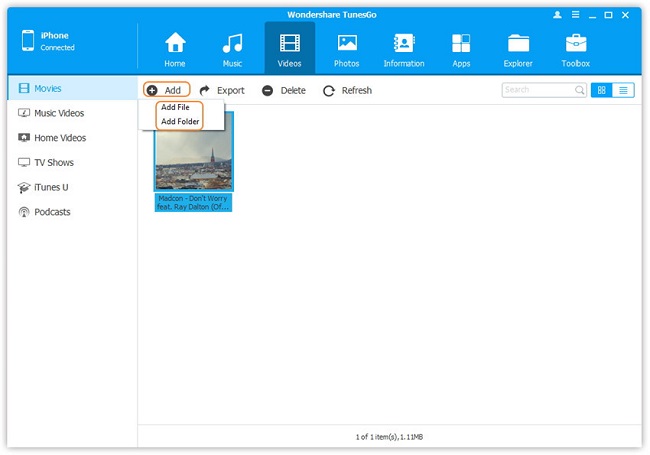
- Transfer Files Between iPhone and Computer
- Transfer Photos from PC to iPhone
- Transfer iPhone Photos to PC
- Transfer iPhone Music to PC
- Transfer iTunes Music to iPhone
- Transfer iPhone Contact to PC
- Transfer Files from iPad to PC
- Transfer Music from iPod to iPod
- Import Music to iPhone
- Transfer iPhone SMS to PC
- Transfer iPhone Data to iPhone
- Transfer Files from PC to iPhone







