Recover Deleted Data from iPhone
How to Recover Deleted Data from iPhone X/8/7/6s/6/5s/5
iPhone can store lots of important data, such as photos, videos, messages, call history, note and more, so you can check and share your information anytime and anywhere on iPhone. But accidents may happen sometimes unexpectedly. When you encounter iPhone data losing due to different situation: accidental deletion, system crash, iOS upgrade, jailbreak, device reset, etc..., you certainly are eager to find an effective way to recover your deleted data from iPhone.
As we know, if you have ever backed up your iPhone data to iTunes or iCloud, you can sync and extract your iPhone data from backup file. But what if you didn’t have backup file, is still any way to get back those important data?The answer is certainly "Yes"! iPhone Data Recovery is the first choice for you to recover lost or deleted data from iOS device without backup, which can be used to recover data from iPhone, iPad and iPod. iPhone Data Recovery is user-friendly with a clear and simple interface, which is highly effective to recover various types of data on you iDevice, including videos, photos, call history, contacts, iMessages, WhatsApp, text messages, voicemail, voice memos, bookmarks, WeChat messages and so on.
It can offer you three mode to recover file 22+ types, you can recover from iOS device, recover from iTunes backup, recover from iCloud backup. Except data recovery feature, it also provide iOS system recovery feature, you can repair iOS system issue without data loss suck as device stuck, white/black screen, boot exception. It won’t reset iPhone to factory setting to get device back to normal, so you can keep all present data. It is compatible with all iDevices like iPhone X, iPhone 8 (Plus), iPhone 7 (Plus), iPhone 6s (Plus)/6 (Plus), iPhone SE, iPhone 5s/5 and more.If you make a backup before, the iPhone recovery software give you the function to extract iTunes or iCloud backup instead of full restore whole backup, the existing data and setting won’t be replaced, you can preview and view all backup file in detail one-by-one and restore the ones you need.
Now, read on the guide to learn how to recover lost data from iPhone without backup. Before following the steps to recover iPhone data, you should download and install the free trial version (Mac or Windows) of iPhone Data Recovery software on the computer.Part 1: Recover Lost Data from iPhone Without Backup
Step 1: Select Recovery mode and mark the type of data
Launch iPhone Data Recovery software on the computer. When the main interface appear, Select "Recover from iOS device" mode, then click "Start". In the next interface, mark the type of data you want to recover, such as "Message", "Call history", "Contact", "photo" and more. You can select some type of data, or you can tap the "Select all" in the upper right corner. After that, click "Next" to go on.Step 2: Connect iPhone and Scan
Connect iPhone to the computer via USB cable. Then program will recognize the phone automatically, then will show you the interface as follow. Click "Scan" to allow the program to scan your lost data.

Step 3: Preview and Recover Data
The scanning process will take you a few minutes, depending on the amounts of data of your iPhone. When the scan is over, all the data on the device will listed in well-organized categories. Before recover them, you are allowed to preview them in detail. Choose the data you want and click the "Recover" button to save them to the computer.

Part 2: Recover Lost iPhone Data from iTunes
If you sync iPhone to iTunes before, you can use the latest backup file to get lost data back. Steps to recover iPhone data via iTunes:1. Run iTunes on your computer and use usb cable to connect your iPhone to computer.
2. After iTunes detect your iPhone, right-click on iPhone and tap "Restore from backup…" or click "Summary" tab in iTunes, then tap "Restore".3. You will see all iTunes backup file display as a list, choose the one contain the deleted data and click the restore button to get data back to iPhone.
Notes: Restore whole iTunes backup file can cause files loss because the recovery is a total replacement of the present files and setting.
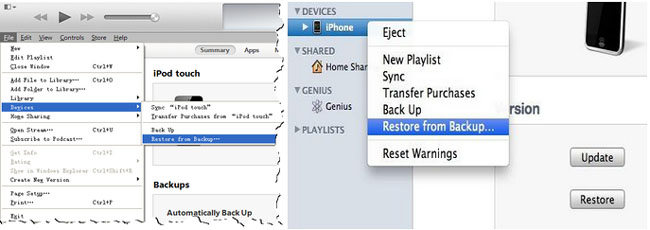
Part 3: Recover Lost iPhone Data from iCloud
If you have turn on automatic synchronization in iCloud, your iPhone data and setting will be automatically backed up to iCloud and generated backup files for your iPhone. You can full restore iCloud back file to iPhone and get lost data back. Steps to recover iPhone data via iCloud:1. Pick up your phone, tap "Settings" > "General" > "Reset" > "Erase All Content and Settings" > "Erase iPhone" in a pop-up.
2. After that, you iPhone will reboot automatically, you need to click "Set Up iPhone" > "Restore from iCloud Backup".3. Using your Apple ID and password to login your iCloud account, the choose one backup contain the lost data and setting then click the "Restore" button to sync backup to iPhone.
Notes: As with iTunes, full restore iCloud backup will cover all present iPhone data and setting, so you have better to create a backup before recovery.
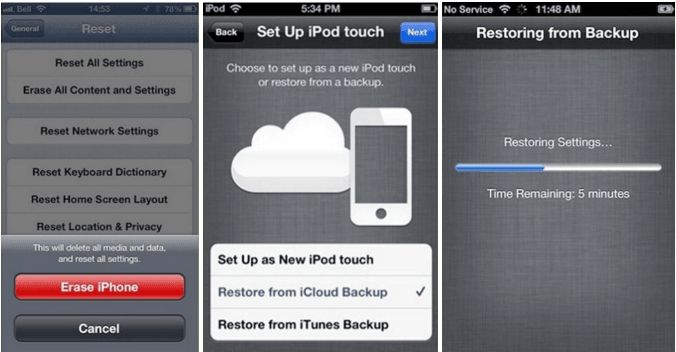
- Recover iPhone Data
- Recover iPhone Photos
- Recover iPhone Videos
- Recover iPhone Contacts
- Recover iPhone Text Messages
- Recover iPhone iMessages
- Recover iPhone Notes
- Recover iPhone Call History
- Recover iPhone Calendars
- Recover iPhone Reminders
- Recover iPhone Bookmarks
- Recover iPhone Voicemail
- Recover iPhone Reminders
- Recover iPhone WhatsApp
- Recover iPhone WeChat
- iPhone Stuck at Recovery Mode
- iPhone Stuck at Apple Logo
- Dead iPhone Data Recovery
- Water Damaged iPhone Recovery







