Copy iPhone Voice Memos
How to Copy Voice Memos from iPhone to Mac
"My iPhone is full of important voice memos. Is there any way to import iPhone voice memos to Mac? I hope to transfer my iPhone voice memos from to Mac for backup as well as to free up iPhone space. Who can tell me how to do?"
When it comes to "how to copy voice memos from iPhone to Mac". Honestly, you have an easy and secure way to copy iPhone voice memos to Mac with the help of iPhone/iPad/iPod Manage (Mac).
This article tells you how to copy voice memos from iPhone to Mac in 3 simple steps.
Step 1. Download and install iPhone/iPad/iPod Manage for iOS on Mac
Firstly, download and install iPhone/iPad/iPod Manage (Mac) on your Mac. It's compatible with iMac, MacBook Pro, and MacBook Air which are running in Mac OS X 10.6, 10.7, and 10.8.
Step 2. Connect iPhone with Mac via a USB cable
Launch iPhone/iPad/iPod Manage (Mac) on your Mac and connect iPhone with Mac via the USB cable that iPhone comes with. After this program detects your iPhone, it will display your iPhone in the primary window with your iPhone basic info.
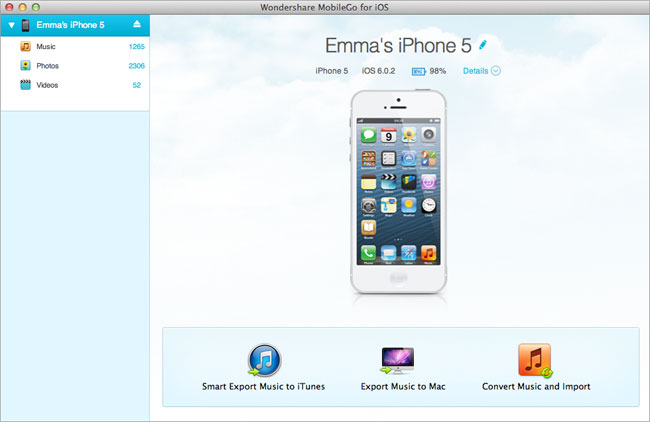
Step 3. Start to transfer iPhone voice memo to Mac
In the primary windows, click Music in the left column to reveal the audio window. All audio files are sorted into several types: music, Podcasts, iTunes U, Audiobooks, and voice memos. In the right pane, click "Voice Memos" button to reveal all voice memos. Then you can choose the voice memos you want to transfer to Mac and click "Export to Mac".
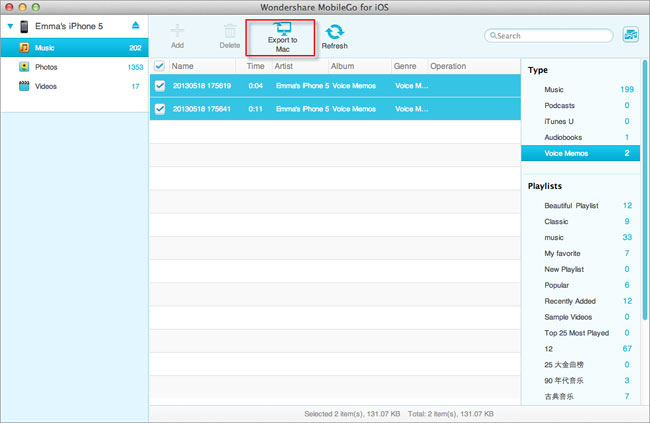
Now, download iPhone/iPad/iPod Manage (Mac) to have a try!
- Transfer Files Between iPhone and Computer
- Transfer Photos from PC to iPhone
- Transfer iPhone Photos to PC
- Transfer iPhone Music to PC
- Transfer iTunes Music to iPhone
- Transfer iPhone Contact to PC
- Transfer Files from iPad to PC
- Transfer Music from iPod to iPod
- Import Music to iPhone
- Transfer iPhone SMS to PC
- Transfer iPhone Data to iPhone
- Transfer Files from PC to iPhone







